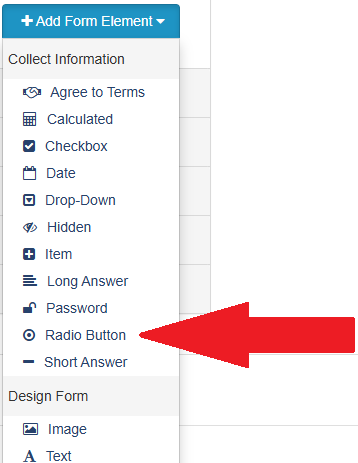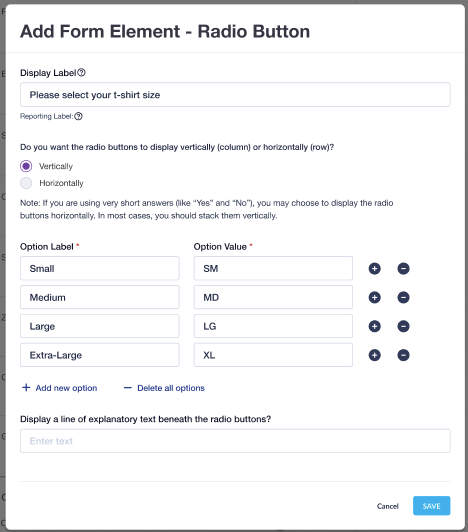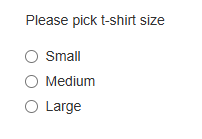April 1 - June 30
GiveSmart Events
New Feature:
- Implemented the Momentive Card Tracking Service (CTS), reducing the risk of credit card testing through the platform.
- After three failed attempts, the card is placed in a "soft-blocked" state for 7 days.
- The system will trigger CTS to track errors when a non-elevated user enters an incorrect CVV against the same credit card number
- The card is blocked from being added or used for payment.
- If a soft block is detected, the card entered will see the following error message: "We’re sorry, your card is temporarily blocked because of invalid account information or potential fraud. Please contact support/administrator for assistance"

- Onsite Payment Capture Upgrade:
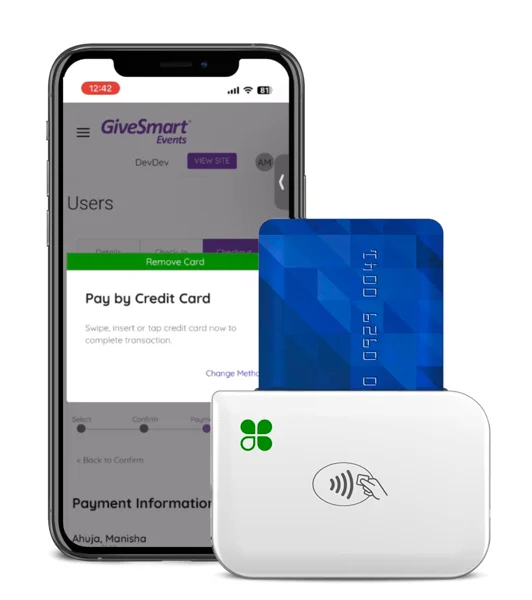 The latest innovation in secure payment processing for admins using the GiveSmart Events Admin App: the new Clover Go Chip Reading and Digital Wallet Card Capture Device; designed for businesses of all sizes, this state-of-the-art device offers a seamless and efficient way to handle transactions while enhancing customer experience. With its sleek design and user-friendly interface, the Chip Reading/Digital Wallet Card Capture Device ensures fast and reliable card reading, prioritizing security with advanced encryption technologies.
The latest innovation in secure payment processing for admins using the GiveSmart Events Admin App: the new Clover Go Chip Reading and Digital Wallet Card Capture Device; designed for businesses of all sizes, this state-of-the-art device offers a seamless and efficient way to handle transactions while enhancing customer experience. With its sleek design and user-friendly interface, the Chip Reading/Digital Wallet Card Capture Device ensures fast and reliable card reading, prioritizing security with advanced encryption technologies.
Click Here for more information on Clover Go Readers
Improvements:
- Improved the Events guest Self-Check-In workflow to a consolidated single step. Guests confirm their user account information and manage a card on file by scrolling through a single step, making the process quicker and easier.
- Replacement of the Community Brands text and logos with new Momentive logos
- Sites marked as ”Finalized” will block Admins from being able to accept payments of all types (cash, check, cc, etc.) from Ticket Order workflows
- Multi-Factor Authentication (MFA) disabled across all Organizations. For Organizations that wish to leave MFA enabled, donors will now be required to use MFA through all paths where immediate payment is being captured on a new credit card
- Donors using an existing card on file or payment via Apple/Google Pay will not be required to MFA through a payment workflow.
- Improved SMS opt-out handling for GiveSmart short and long codes. When a user texts STOP to a GiveSmart short or long code, all future SMS messages from that number are blocked. This behavior now applies across all organizations and events that use the same number.
- Improved SMS opt-out visibility for admins. Admins can now easily identify users who have opted out of SMSs. This ensures important communications are not missed during actions like check-in, checkout, or user management.
- Improved SMS re-subscription with keyword 'Text-In'. Donors who previously opted out of SMS messages can now re-subscribe more easily. When a user texts a valid GiveSmart keyword to a GiveSmart short or long code, they will be automatically opted back in to receive messages from that number, across all associated organizations and sites.
- SMS opt-in reminder now shown during self-check-in. To make sure donors do not miss important updates, we have added a reminder for anyone who has previously opted out of SMS messages. Now, when a donor uses the email link to complete self-check-in, they will see a message informing them if they have opted out and how to opt back in.
- View and update your SMS preferences through profile settings. Users can now view whether they’ve globally opted out of SMS messages (short or long code) directly within their profile settings. If opted out, clear instructions are provided to help users opt back in, making it easier for users to receive updates and stay engaged.
- Improved experience for donors re-opting into SMS. We have made it easier for donors who previously opted out of SMS (by texting STOP) to re-subscribe, especially in cases where the site or event they are interacting with doesn't have a unique keyword set.
- Improved ZIP code retry for card payments. To improve the success rate of Immediate Checkout payments, GiveSmart now supports ZIP code retry for swipe, tap, and insert transactions.
- Enhanced Consent for Saving Card on File During Self Check-In using Events - The self-check-in process is now refined to ensure that saving a card on file is a straightforward and mandatory action by the user:
- Default Selection: The "Save My Card Information" checkbox is now selected by default, indicating that the card will be stored for future payments.
- Required Indicator: A "(required)" label has been added next to the checkbox to clearly communicate it is mandatory.
- Form Submission Control: If the user unchecks the box, the "Save and Check In" button becomes inactive. The form cannot be submitted until the checkbox is re-checked, ensuring that a card is only saved on file with explicit user consent. These changes align the self-check-in process with other areas of the platform, such as the Donor-facing "MY INFO" page, where similar consent mechanisms are in place.
- Enhanced Self Check-In Workflow - This feature aims to simplify the check-in experience, reduce the need for on-site card collection, and ensure that guests have a payment method on file before the event.
- Mandatory Credit Card Entry: When the "Card Required" setting is enabled, guests will be prompted to enter their credit card information during self-check-in.
- When a credit card is required, guests cannot complete self-check-in without first saving a card to their account.
- When a credit card is NOT required, the platform now presents more prominent prompts encouraging donors to add a card beforehand. This supports faster on-site check-in and reduces payment delays during checkout.
- User-Friendly Prompts: Clear instructions instruct guests through the process, making it straightforward to complete check-in.
- Mandatory Credit Card Entry: When the "Card Required" setting is enabled, guests will be prompted to enter their credit card information during self-check-in.
- Credit Car requirement for self-check-in - A new global setting that empowers admins to determine whether a credit card is required during the self-check-in process:
- Default Setting: All newly created sites will have the Card Required setting enabled by default.
- Flexible Configuration: Admins can toggle this setting to Card Not Required based on the specific needs of their event.
Bug Fixes:
- Fixed the outstanding defect related to admins attempting to pay for an Immediate Checkout item by swiping a new credit card using a Magtek card reader. Admins can now capture a credit card via Magtek swipe on cards marked for immediate checkout.
GiveSmart Fundraise
New Feature:
- A new form element for Fundraise is now available in all forms. Radio buttons are a new, easy way to restrict a single choice. It provides easy-to-answer questions for your supporters and easy-to-analyze results for you. You can have up to 10 radio choices per element Click Add New Option to provide a new choice at the bottom of the list
- You can click the + button to the right of a choice to add a new choice in that location
- You can click the - button to the right of a choice to remove that choice
- You can rearrange the choices by clicking and dragging a choice to another position
- Select the Radio Button element from the Add Form Element menu
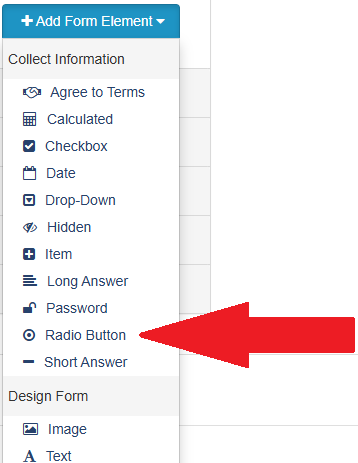
- Use the Display Label to ask your question. It has a maximum of 255 characters.
- You may want to edit the Reporting Label. By Default, the Reporting Label will be copied from the Display Label, but that may be longer than you desire when you run a report. Click the edit link and make your Reporting Label more succinct.
- Add choices by typing in an answer on the Option Label
- By default, the Option Value will be copied from the Label. The Option Value is what will appear in the report, so you can adjust the value for a better report as desired.
- Click Add New Option to provide a new choice at the bottom of the list
- You can click the + button to the right of a choice to add a new choice in that location
- You can click the - button to the right of a choice to remove that choice
- You can rearrange the choices by clicking and dragging a choice to another position
- Click Save to complete your question
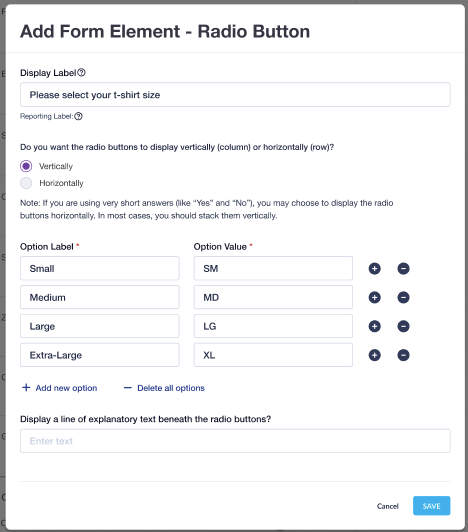
The result displays a Radio button in the form.
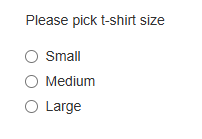
Improvement:
- Multi-Factor Authentication (MFA) is disabled across all Organizations.
- Fundraiser Profile Picture Upload and Cropping Tool - Fundraisers now can upload a profile selfie larger than 1 MB—up to 5 MB max—to help personalize their fundraising pages and drive more engagement. A new image cropping tool has been added to the Fundraiser Portal, allowing users to adjust and preview their profile pictures before saving.
- The image upload experience is now mobile-friendly, ensuring a seamless experience on all devices.
- Updated guidance text now reads:
Recommended image size 128x128 pixels with a maximum file size of 5 MB. - Fundraisers can now upload and crop images directly within the platform—no external editing required.
- SMS Global Short Code Opt-Out Behavior - We’ve made updates to how SMS message opt-outs work to give your users more control and clarity:
- When user texts STOP to any Fundraise short code (like 41444, 71777, or 91999), they will automatically stop receiving all marketing or broadcast messages from Fundraise.
What’s not affected?- Important transactional messages (like donation, receipts, or confirmations) will still be sent.
- Peer-to-peer messages (like team captains texting teammates from 71777) will continue as usual.
- When user texts STOP to any Fundraise short code (like 41444, 71777, or 91999), they will automatically stop receiving all marketing or broadcast messages from Fundraise.
How opting back in works now:
- If a user wants to receive messages again, they can text a keyword to a specific short code.
Bug Fixes:
- Crowdfunding 2.0: The process bar is now correctly updating the total by including all units (non-monetary) in the calculation.
- Crowdfunding fix, as a Fundraiser or Team member, the Message for the supporter was not allowing the editor to insert media items. The cursor is now showing inside the editor, and the media is correctly embedded into the messages
- Fixed an issue where images were not showing correctly on Fundraiser and Team pages.
GiveSmart Donor CRM
New Feature:
- Quick Gift Entry uses pre-filled fields to speed up the process of recording a gift. Instead of entering each field manually, you can use a quick entry template to enter gifts faster.
The two step process is as simple as:
1. Quick Gift Entry Template creation:
2. Usage of the created template to easily add gifts in CRM:
To read more about the feature Click Here
Improvements:
- Momentive Rebranding to replace Community Brands text and logos with new Momentive logos
- Donor Report Download Enhancement- 'Lifetime Value' Column Added to downloaded excel sheet along with the existing columns
- Group Import: Enhancement: Enable the addition of primary contact relationships via group import
- Improved receipt clarity for organization contacts
We have updated how receipts display contact information for organizations:
If the payment is made by an Organization, the receipt will now show the Organization's Name instead of a placeholder in the "Last Name" field.
Contact types will now appear as "Organization" or "Individual" instead of just “O” or “I,” making the information easier to understand for your team and donors.
This update ensures more accurate and professional-looking receipts for all contact types.
Improved handling of unsubscribed contacts in email campaigns. You can now send an email campaign as long as there is at least one valid, subscribed email in your filtered list, even if some contacts are unsubscribed or missing a primary email.
Bug Fixes:
- Address Suggestions Using Smarty Streets: Smarty Streets addresses are now loading correctly for all the address fields throughout
- Advanced Filter Fix: Send Gift Thank Yous page now gets filtered accurately for custom fields
- Custom Checkbox Fix for Transactions: Custom checkboxes now get saved correctly while adding or editing Donors/Gifts/Pledges
- When performing the 'Keep as Separate' bulk action during review of potential duplicates, the page would previously time out if more than four records were selected. This issue has now been resolved and the page no longer times out
- The Advanced Filters were not functioning correctly on the Donors and Contacts page. This issue has now been resolved and the filters are working as expected
- Custom reports can now be downloaded successfully
- Custom fields are now correctly displayed in the downloaded gift listing Excel
- Data Review Selection Excluding Transactions
- Credit card transactions imported via Import/Xporter no longer deletable through the UI
- Corrected Edit Transaction page which displayed incorrect verbiage at the top
- Transactions Added via Xporter Not Linked to Donor Profile
- Gift and Pledge Thank You Methods Not Generated After Submission
- "Add New Gift" button now redirects correctly after pledge payment
- Solicitation method filter now accurately reflects gift totals in year-end letters

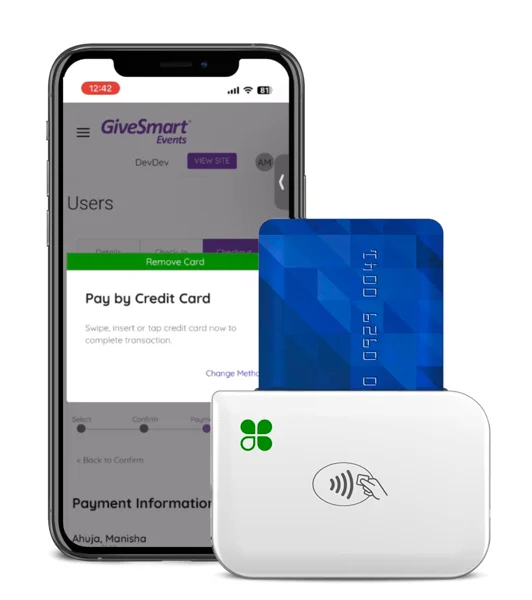 The latest innovation in secure payment processing for admins using the GiveSmart Events Admin App: the new Clover Go Chip Reading and Digital Wallet Card Capture Device; designed for businesses of all sizes, this state-of-the-art device offers a seamless and efficient way to handle transactions while enhancing customer experience. With its sleek design and user-friendly interface, the Chip Reading/Digital Wallet Card Capture Device ensures fast and reliable card reading, prioritizing security with advanced encryption technologies.
The latest innovation in secure payment processing for admins using the GiveSmart Events Admin App: the new Clover Go Chip Reading and Digital Wallet Card Capture Device; designed for businesses of all sizes, this state-of-the-art device offers a seamless and efficient way to handle transactions while enhancing customer experience. With its sleek design and user-friendly interface, the Chip Reading/Digital Wallet Card Capture Device ensures fast and reliable card reading, prioritizing security with advanced encryption technologies.