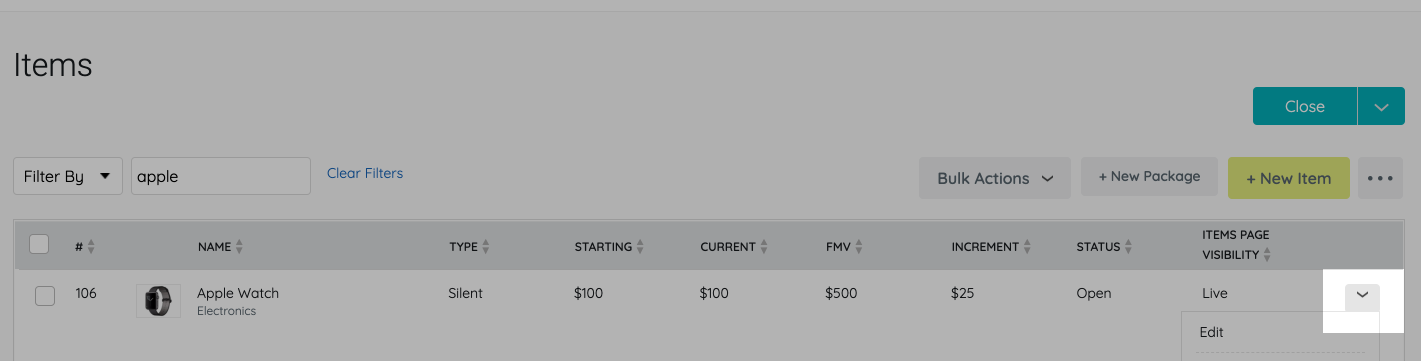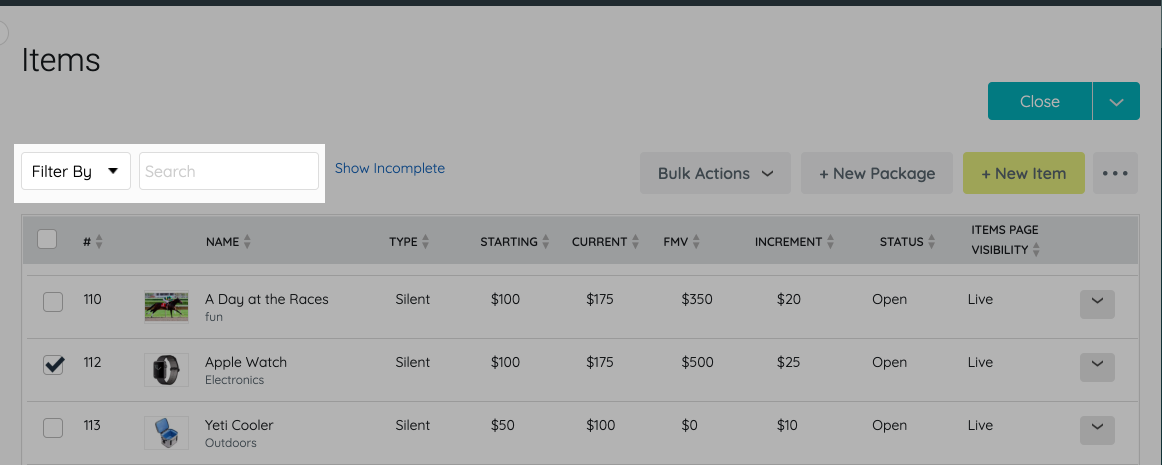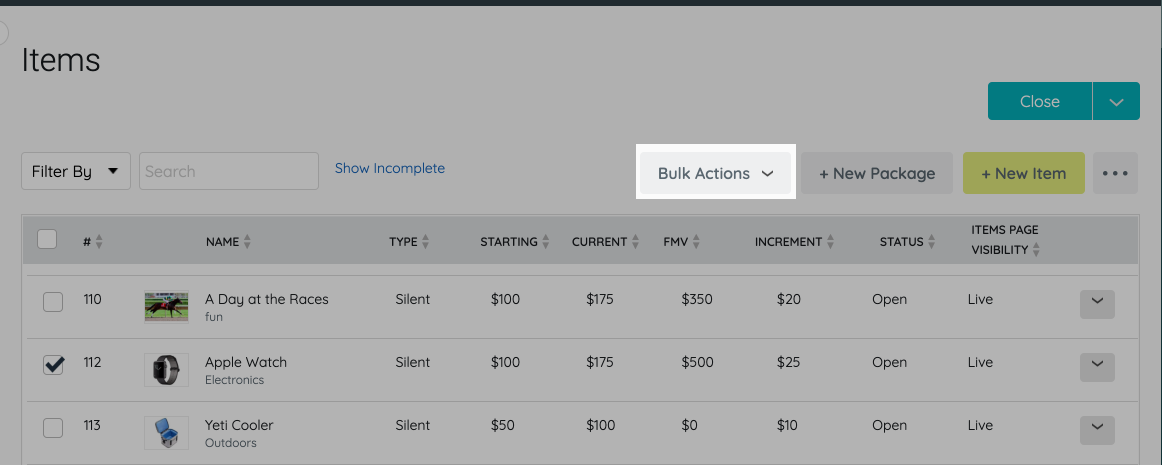Org, Campaign, and Campaign Assistant admins have access to delete items one by one or select a group of items to be deleted in bulk.
Watch a Video
Delete one by one
From the item form
Items with purchase activity can't be deleted. Silent auction items with activity can be deleted with a two-step authentication process to confirm you want to delete this auction item. Silent Items and all bid history are removed from the Bid History report. Users with bidding activity on the item do not receive texts.
- Click Filter By and check Silent Item from Type or Seach by item Name or Number.
- Select the Actions dropdown arrow to the far right of the item.
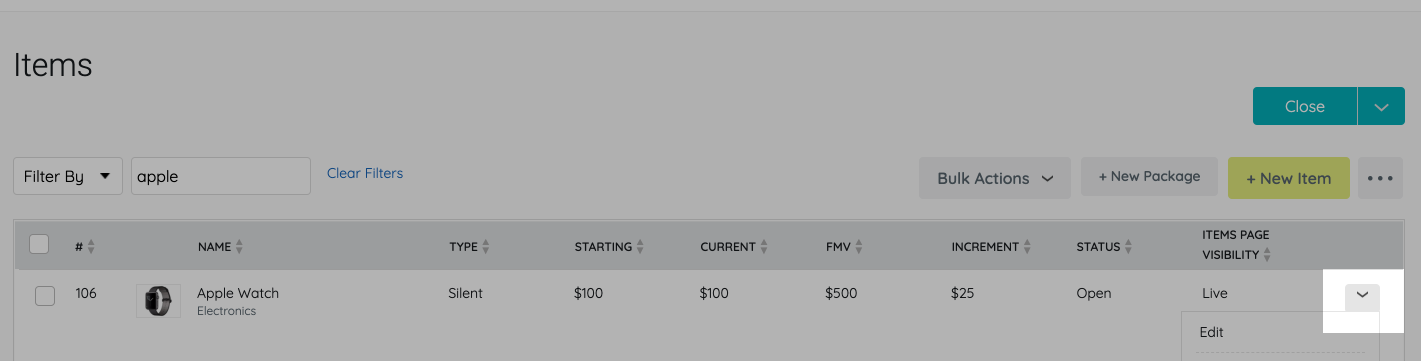
- Select Edit.
- Scroll down and select Delete Item.
From bulk actions
Only items without purchase or bidding activity can be deleted when deleting from Bulk Delete Items.
Tip: To delete an item with activity, first delete the activity located at the bottom of the Item Details slideout.
Note: When bid activity is deleted, the user receives a text the bid was canceled.
- Click Filter By and check Silent Item from Type or Seach by item Name or Number.
- Check the box to the left of the item you would like to delete.
- Bulk Actions.
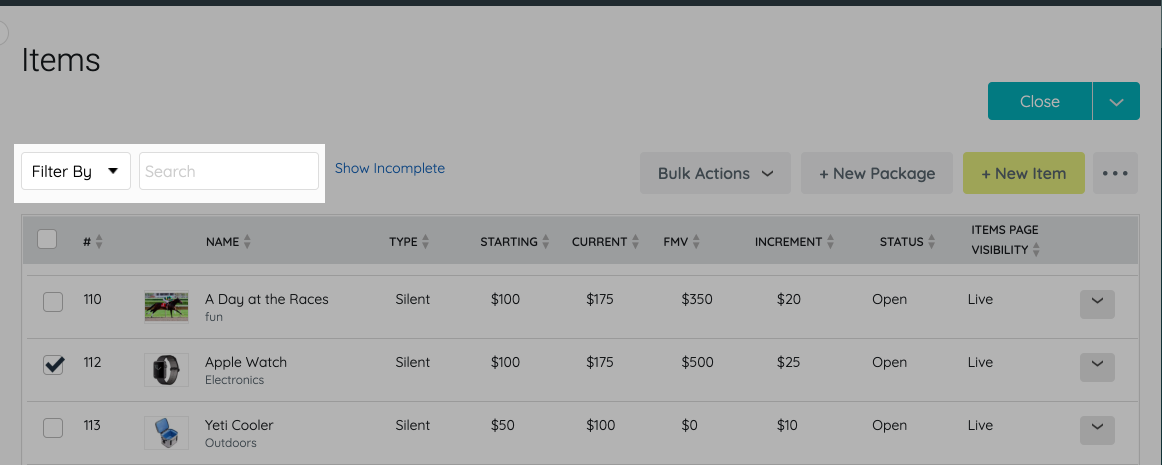
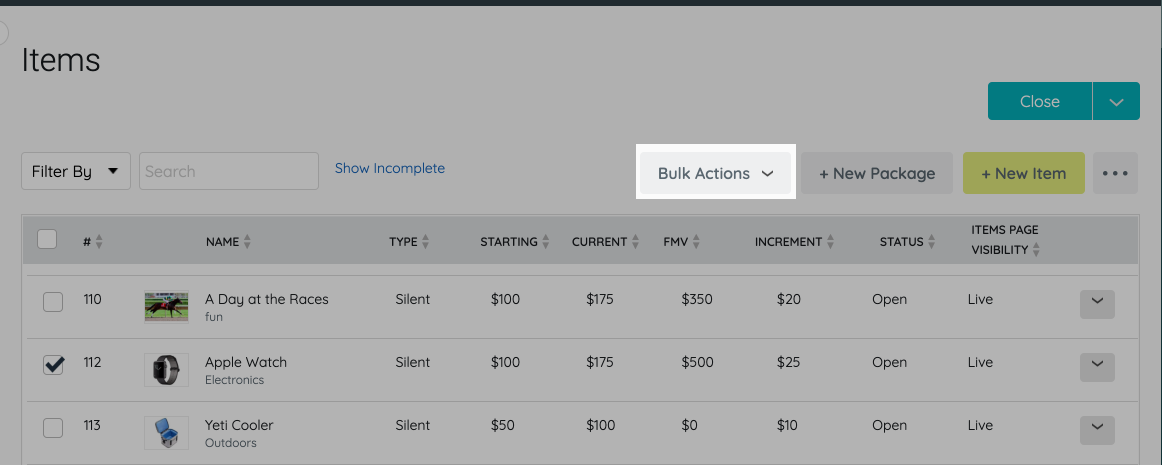
- Select Bulk Delete Items.
Delete a group of items
Choose a collection of items from a filter or select items to delete. Only Items with no activity can be bulk deleted.
Tip: To delete an item with activity, first delete the activity located at the bottom of the Item Details slideout.
Note: When bid activity is deleted, the user receives a text the bid was canceled.
- Choose an item or a collection of items.
- Click Bulk Actions.
- Select Bulk Delete Items.