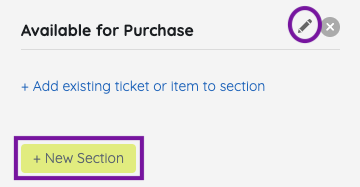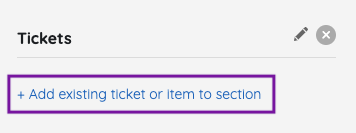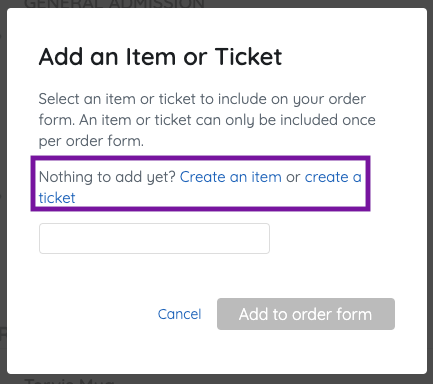Allow supporters to purchase tickets, instant and raffle items, or make a donation from the Home page order form button. Create sections to include the fundraising options you would like to offer your supporters. Purchasers are required to secure their payment on a credit card of their choice and are not required to register on the campaign.
Watch a video
Customize the order form
Edit or add sections to add existing tickets or instant and raffle items to the sections or create new tickets and items. Include images in your order form. The main image appears for items and your organization logo will appear for all tickets and sponsorships.
Note: If no main image is assigned to the item, your organization logo appears. If no logo is added, the GiveSmart logo appears.
- From the Admin Navigation, select Pages > Home Page.
- Click Call to Action > Customize.
- Rename default sections and create new sections to contain tickets and items for sale.
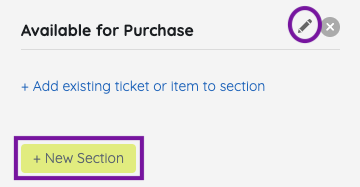
- Add existing items or tickets to a section or create new tickets or items.
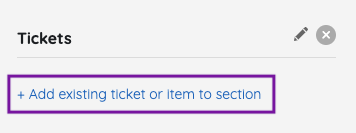
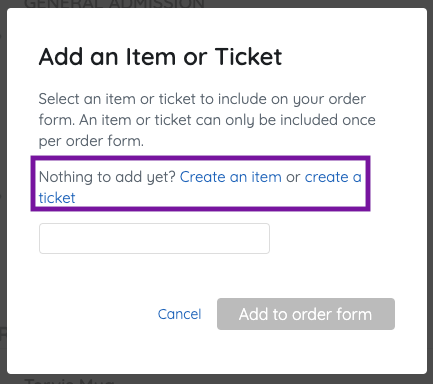
- Re-order items or tickets within the section.
- Click and drag the items or tickets while holding the mouse to adjust the order.
- Edit the donation section title.
- Choose to Show or Hide the donation section.

- The donation description and levels can be adjusted from Donation Settings.
7. Choose to Show or Hide images.

A custom purchaser question can be added to the order form.
Note: Sections appear in the order created. To adjust the order, delete the items and the section. Click the +Add New Section to create in the order you would like to appear.