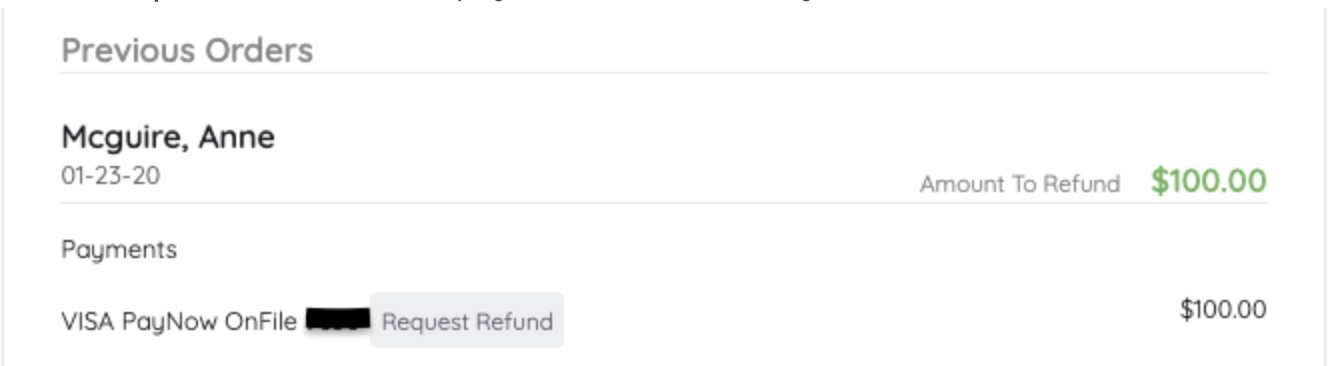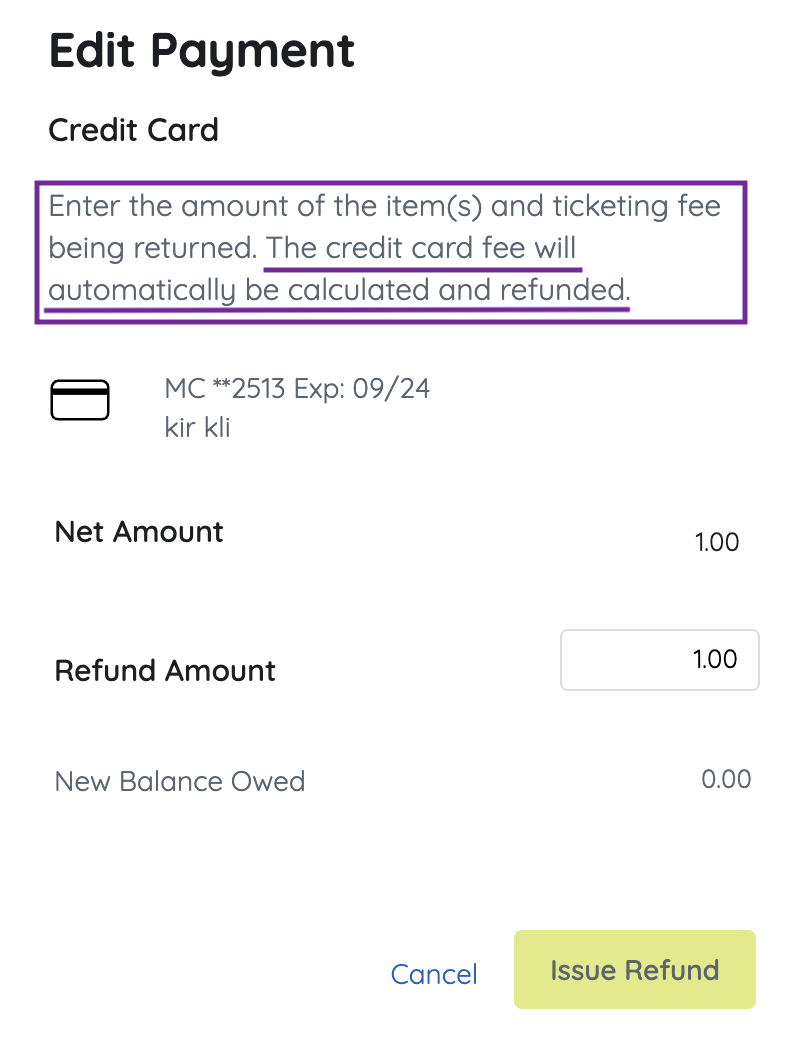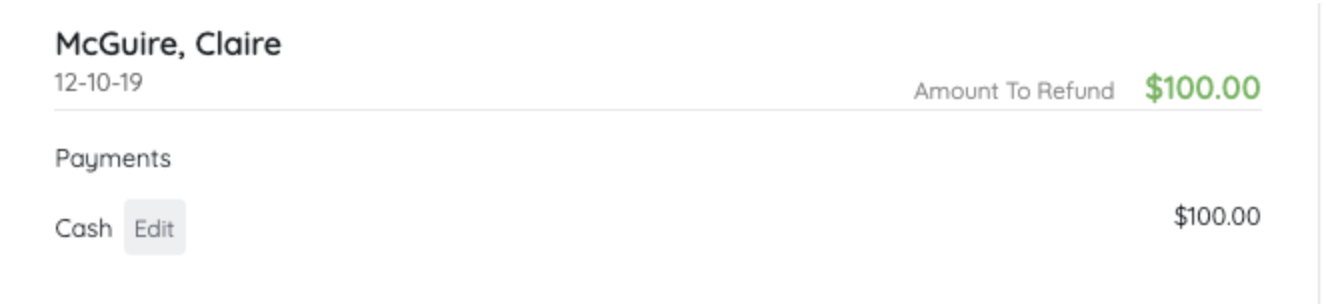Organization, campaign, and volunteer admins can issue refunds for users who purchased an item or made a donation on the campaign post-payment.
IMPORTANT: Refunds generally appear on the purchaser’s card statement within 5 to 7 business days.
Please note that credit card processing fees are not reimbursed to the organization during a refund. However, if the purchaser chose to cover these fees at the time of purchase, the refund will include the full purchase amount plus the fees paid.
Refund from User Checkout
Remove Items won or purchased from a user's cart while reviewing their orders from Checkout if needed. Review how to Remove an Item from a Supporter's Account.
Credit Card Payment
- From the AdminNavigation, select Checkout and Payments > Checkout.
- Click Search By Status.
- Click Refund Required.
- Locate the user and click View Order History.
- Locate the Order that shows an Amount to Refund.
- Select Request Refund if the payment was made by a credit card.
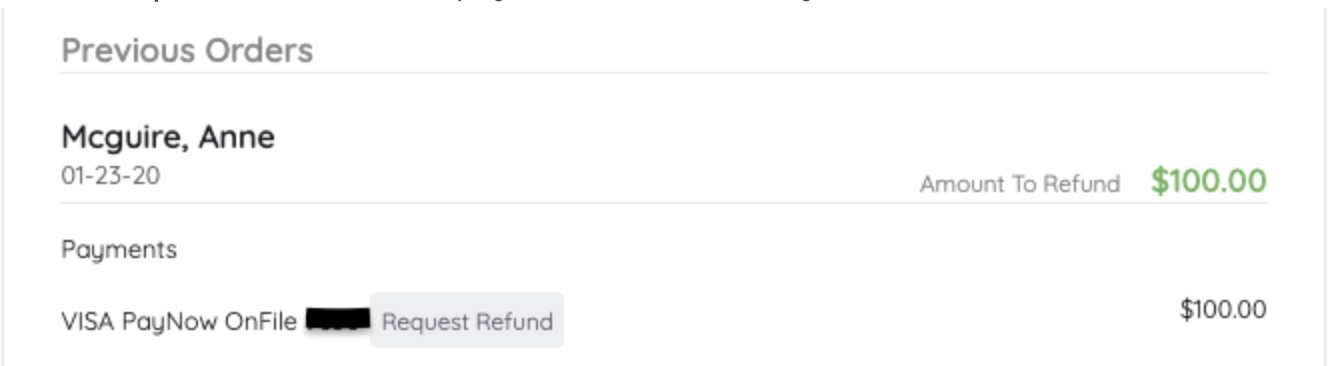
- Type in the Amount to Refund.
- Enter only the value of the item/donation. Fees will automatically be calculated and returned based on the amount entered, and do not need to be included in the return amount.
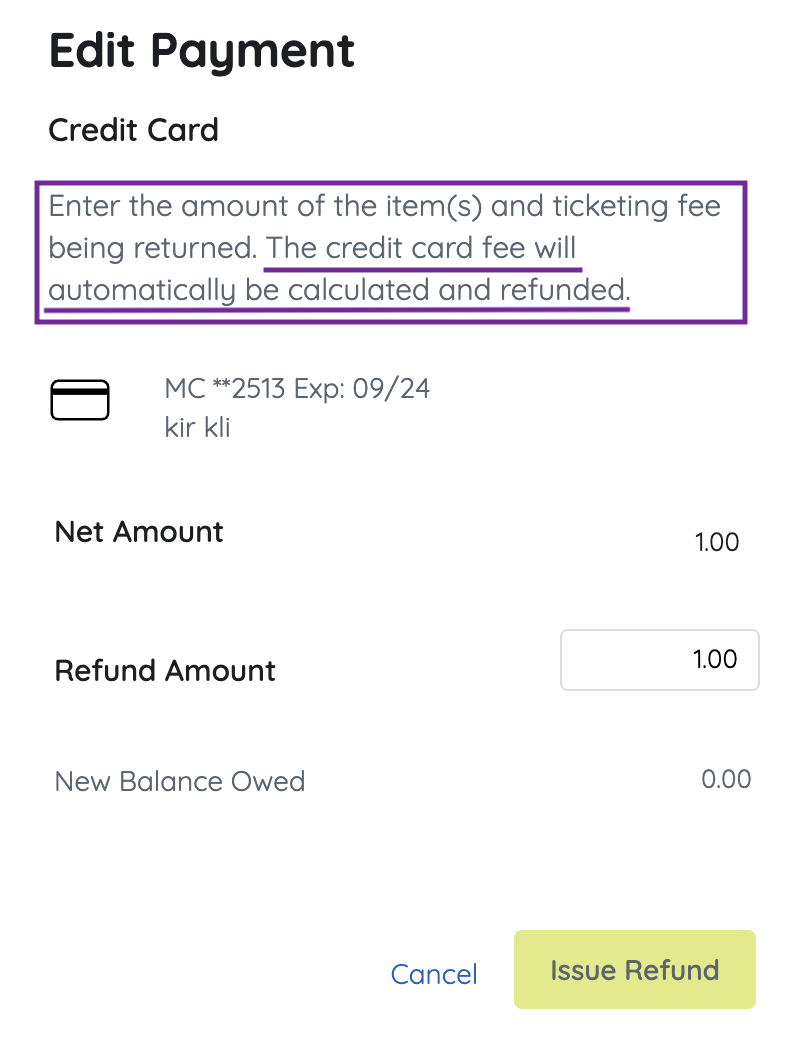
- Enter only the value of the item/donation. Fees will automatically be calculated and returned based on the amount entered, and do not need to be included in the return amount.
- Click Issue Refund.
- A $0 balance to be paid will reflect in the cart.
Note: View refunds from Reports > Payments. Select Credit. Search Refund in the Reversals column of your Batch Report.
Non-Credit Card Payment
- From the Admin Navigation, select Checkout & Payments > Checkout.
- Click Search By Status.
- Click Refund Required.
- Locate the user and click View Order History.
- Locate the Order that shows an Amount to Refund.
- Click Edit next to the payment type.
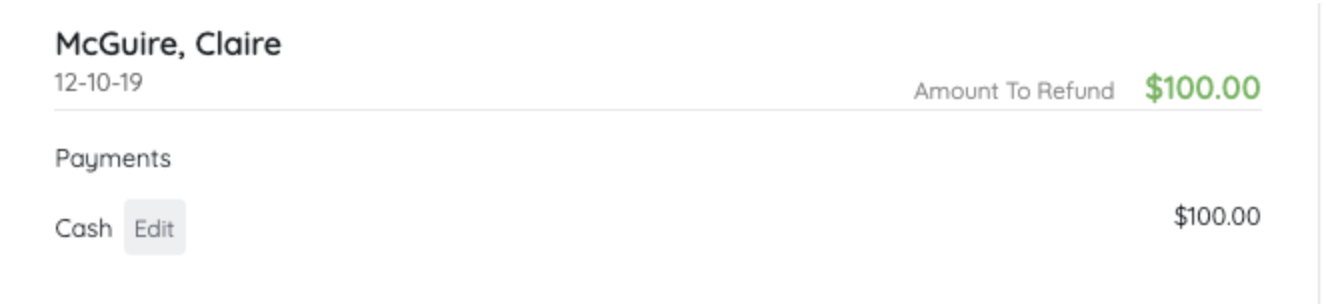
- Confirm the Amount to Refund.
- Click Delete and Confirm.
- A $0 balance to be paid will reflect in the cart.
TIP: Visit Order for a Users Account or Return a Ticket Order for those specific returns.