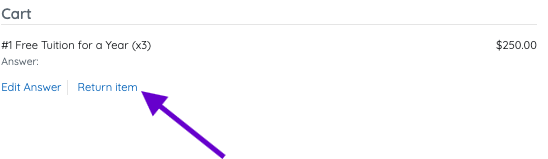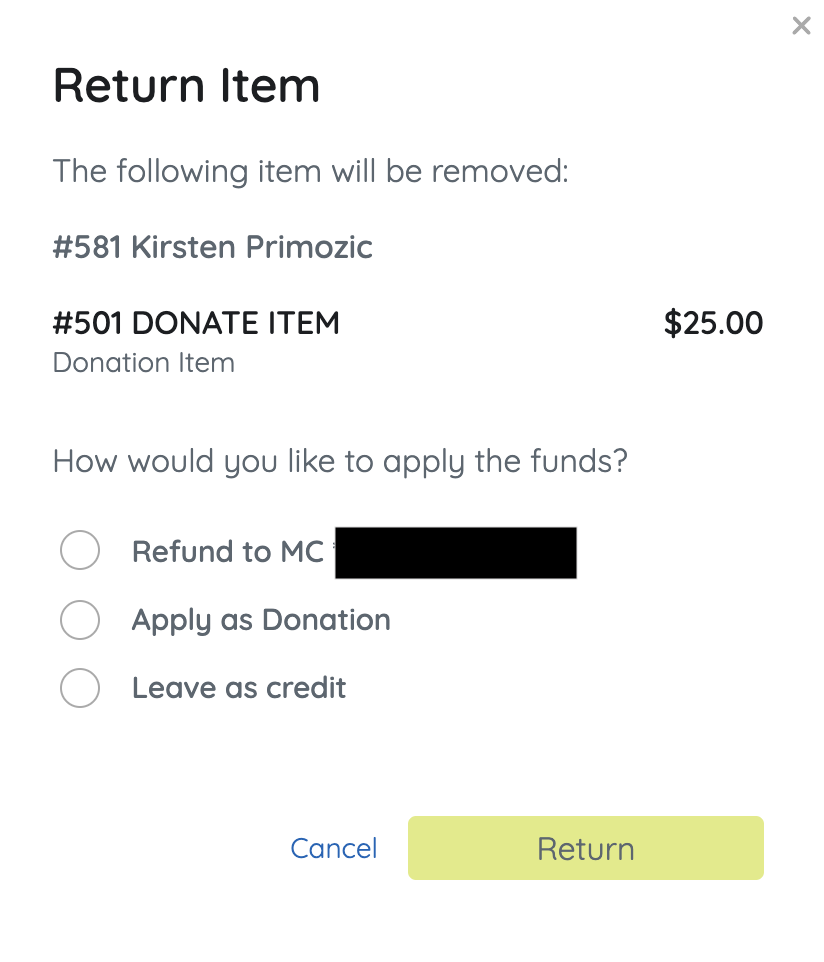Organization Campaign and Volunteer Admins can return items from a user's checkout (cart) either prior to or after payment is received.
Watch a Video
Return Items from Checkout
Return Items won or purchased from a user's cart while reviewing their orders from Checkout if needed. Ticket purchases must be removed from the Admin Navigation, select Tickets > Ticket Orders.
Return an item from the Checkout page. Items can be removed before or after payment.
Return an item before payment:
- From the Admin Navigation, select Users > Checkout
- Locate the user.
- Click Begin Checkout.
- Locate the item.
- Click Return Item.
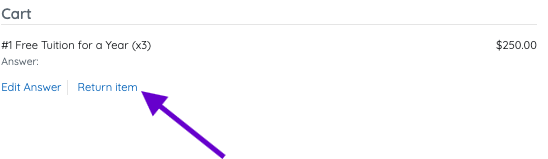
Return an item after payment:
Applicable for items paid by credit card.
- From the Admin Navigation, select Users > Checkout
- Locate the user.
- Click Begin Checkout or View Order History.
- Locate the item.
- Click Return.

- Select from the available options to complete the return.
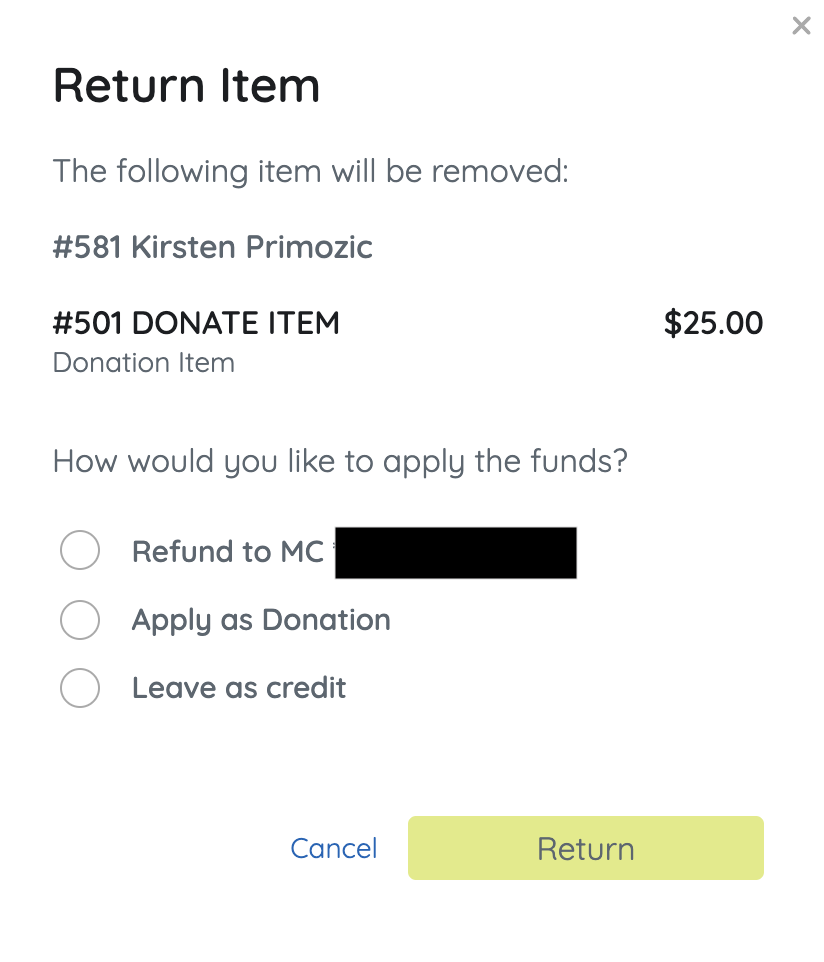
Return Options
Decide what you would like to do with the payment before returning the item.
Leave as Credit
Item is returned. Payments remain on the user's account and can be applied to future purchases.
Refund to Card
Item is returned. The payment is fully refunded to the card used for the item payment. See Issue a Refund to a User for more.
IMPORTANT: Refunds generally appear on the purchaser’s card statement within 5 to 7 business days.
Please note that credit card processing fees are not reimbursed to the organization during a refund. However, if the purchaser chose to cover these fees at the time of purchase, the refund will include the full purchase amount plus the fees paid.
Apply as Donation
Item is returned. The full payment is added to a Donate Item and the user's account.
If an Item was returned via Items or Items Management Page, visit Issue a Refund to a User.