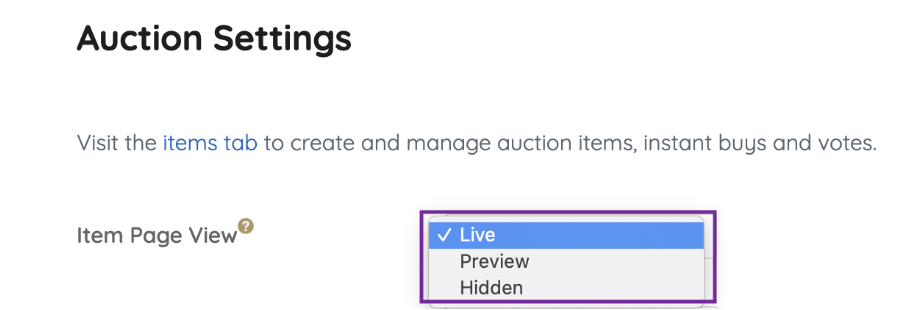The Items page can be globally set to either live, preview, or hidden. When preview or hidden is set, the date and time can be set for the auction to automatically Go Live.
Note: An individual item visibility will override the Items page view.View options
- Live - Supporters can bid, buy, or make donations.
- Preview - Supporters can view silent, instant, and raffle items on the item page. Donations or votes can be made. A preview banner appears at the top of the page to indicate page status and possible activity
- Hidden - Items page only accessible admins.
Set page view
Choose how the Items page will be viewed.
- From the Admin Navigation, select Auction > Settings.
- Click the dropdown arrow to adjust the Item Page View.
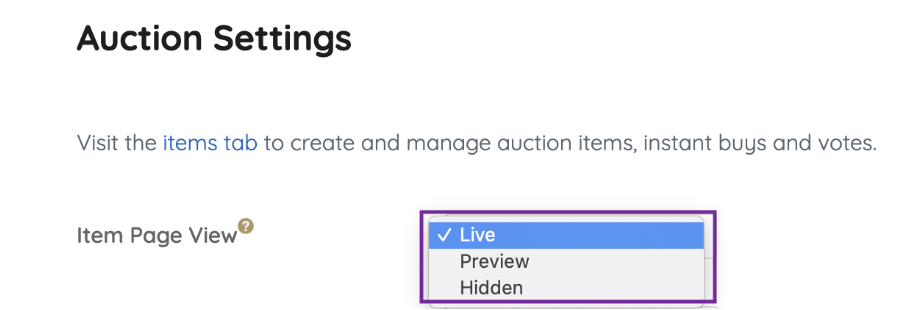
- When you've finished, click Save.
Preview status banner
When the Items page is set to Preview a banner appears at the top of the Items page. The first line indicates the page view and the date/time the auction will go live if set. The second line indicates what activity is possible. Donations and votes can still be accepted in Preview if the click to donate item are shown or donate and vote items are created.
Banner examples