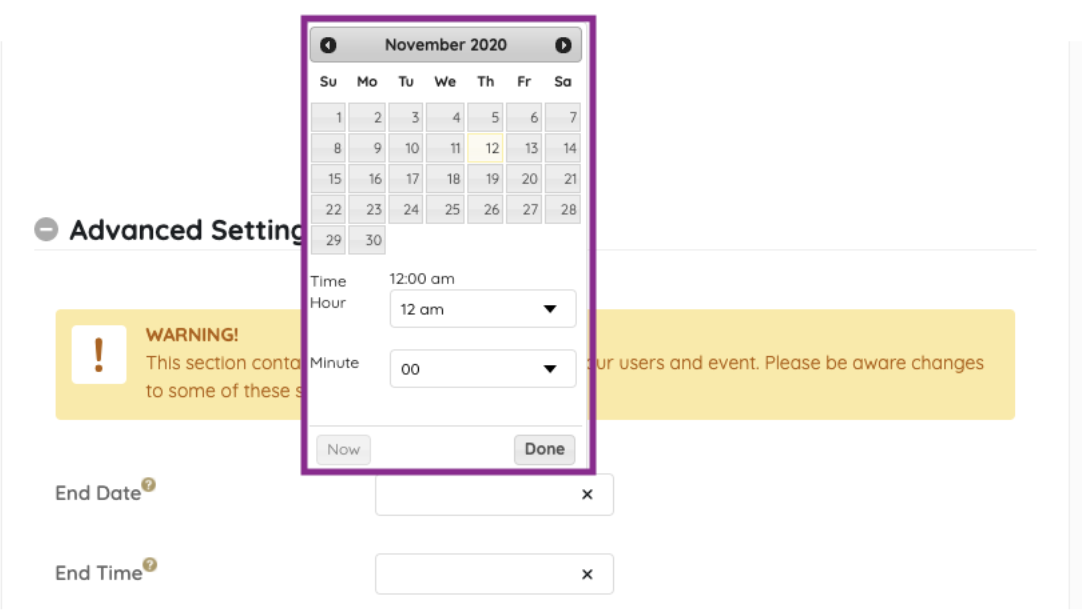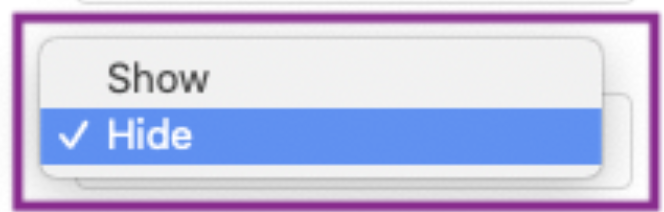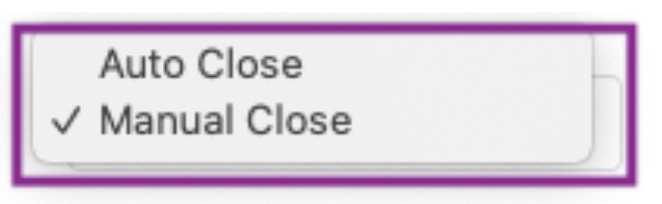Schedule a time to stop bidding on all silent auction items. Show a timer to supporters, on the Items page, that counts down to the close time. With a close time in place, choose between having the bidding on all silent items automatically stop at the set time or follow steps to manually stop bidding and finalize the auction to allow winners to checkout.
Note: Closing the auction impacts your bidders and the campaign. Be aware, changes to some close settings can't be undone
Tip: With the support of a Remote Technician, allow them to set all the below options. Contact Support with questions
Set the auction to close
Once the auction is closed, bids on silent auction items can no longer be placed. Any unsold silent auction item will be seen as available for purchase at the price of the item's starting bid.
After the auction is closed, donations can still be made, items can still be purchased, and live auction winners can still be captured.
- From the Admin Navigation, select Auction > Settings.
- Open the advanced setting section
- Select a Close Date and time.
- Click on the date field to select a date.
- Click the dropdown arrows to select the time.
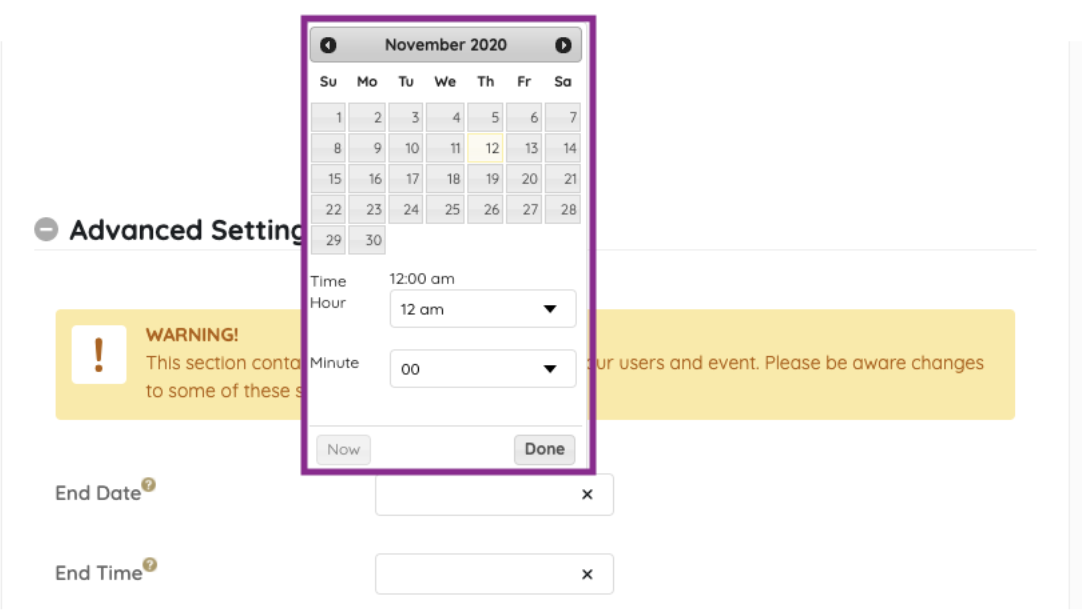
- Show or hide the Auction Countdown (optional).
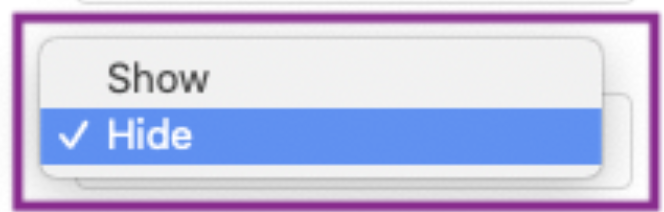
- Select Auction Countdown Color
- Include an Extended Close (optional - see Tip below).
- Choose between Auto or Manual close.
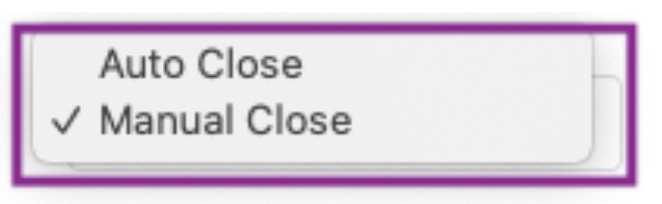
- When you've finished, click Save.
Include an extended close
Set an amount of time to the close of your auction, every time a bid is submitted within that time. Support can answer further questions.
Tip: Enter the amount of seconds you wish to extend the timer in the Extended Close field.
EX: Enter 60 in the field. If the scheduled closing time for the auction is 9:00:00 PM CST and a bid is placed at 8:59:15 PM, the clock will reset to 60 seconds remaining, and the auction will now close at 9:00:15. This will continue to extend until there are no bids placed on any silent item during the last 60 seconds. This is a preventative measure for auction sniping.
Automatically close silent items
Auto Close automatically closes all auction items with bidding activity at the end date and time set and automatically reconciles the items, which finalize the auction to allow winners to checkout. Once the auction is closed and reconciled, consider sending a text to all silent auction winners along with instructions to pay their outstanding balance.
Note: The time zone is set to the time based on the location in the Campaign Details Section.
**Once the campaign is closed and reconciled, it can't be undone.
- Stops bidding activity ends for silent items.
- Unsold silent items convert to instant items and are available for purchase at the starting bid price,
- Donations and instant item purchases can still be made, and
- Live item bids can still be recorded by admins.
- Converts all winning bids to purchase.
- User accounts will be ready for checkout.
Tip: If you don't want the unsold silent items available for purchase after the close, from the Admin Navigation, select Auction > Manage Silent Items < Filter By > Status > No Bids > Done. Then Check the box for all items, Click Bulk Actions > Hide > Yes.
Manually close silent items
Silent items can also be closed manually collectively or by categories.