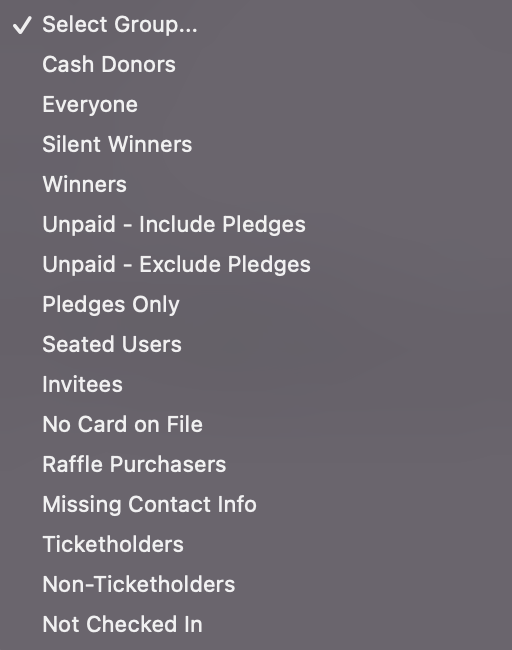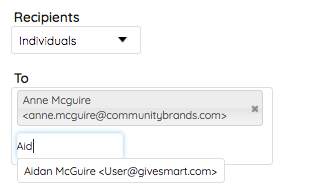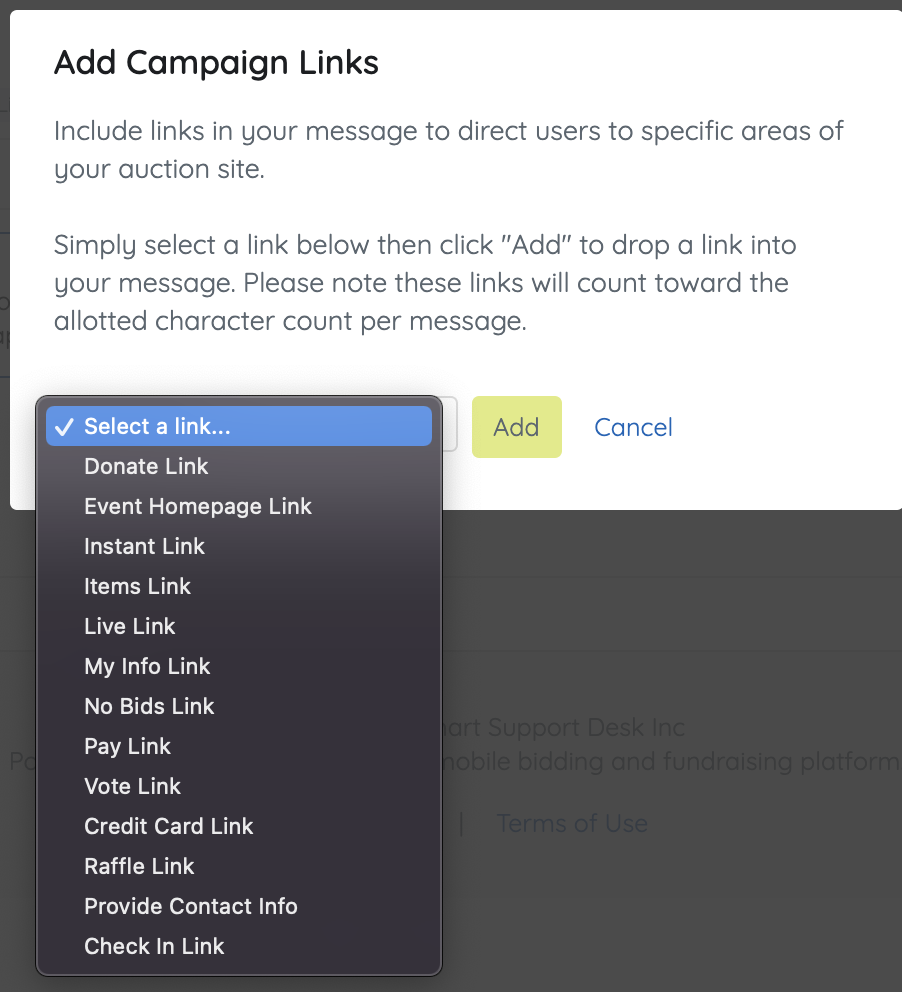Customize both the subject line and email body, as well as select from a pre-determined group of users or select an individual recipient(s). Bitly links (personal bidding links) are able to be included in the email body, similar to those that are included in our custom text messages. Find out more about the user experience when sending a bitly link.
Customize an Email Message
- From the Admin Navigation, select Communications > Email > +New Email
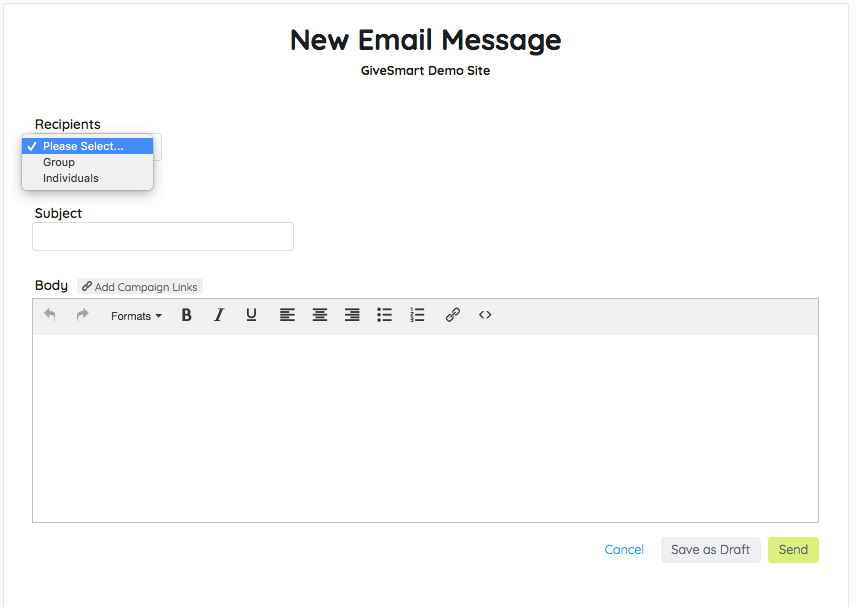 Start drafting the email
Start drafting the email- Begin by selecting your recipient
- Select Group from the drop-down options within the To field. Visit Preset Message Recipient Groups to learn which users filter into the various groups.
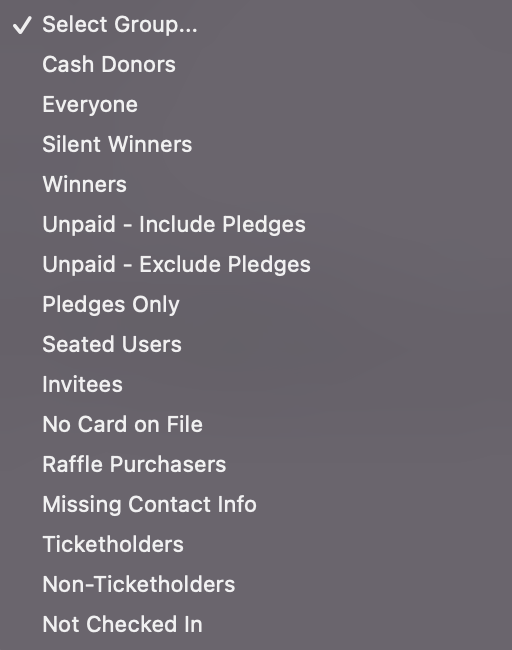
- Select Individuals within the Recipients.
- Start typing the name of the individual(s) within the To field.
- Once you have entered the first few letters, matching users will appear in a dropdown.
- Select the name from the dropdown
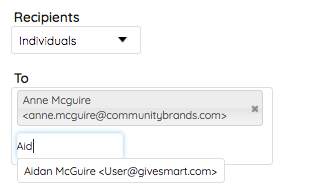
- Only Registered Users who have an email attached to their profile will filter into the To field.
- Select Group from the drop-down options within the To field. Visit Preset Message Recipient Groups to learn which users filter into the various groups.
- Once the recipient(s) or group has been chosen, enter the subject.
- Customize the Body of the email
- Images are not able to be added to the email.
- Click on Add Campaign Link, and select a Bitly link (personal bidding links) from the dropdown.
- GiveSmart recommends adding the 'Event Homepage Link' to welcome messages, which provides users their personal login link for bidding.
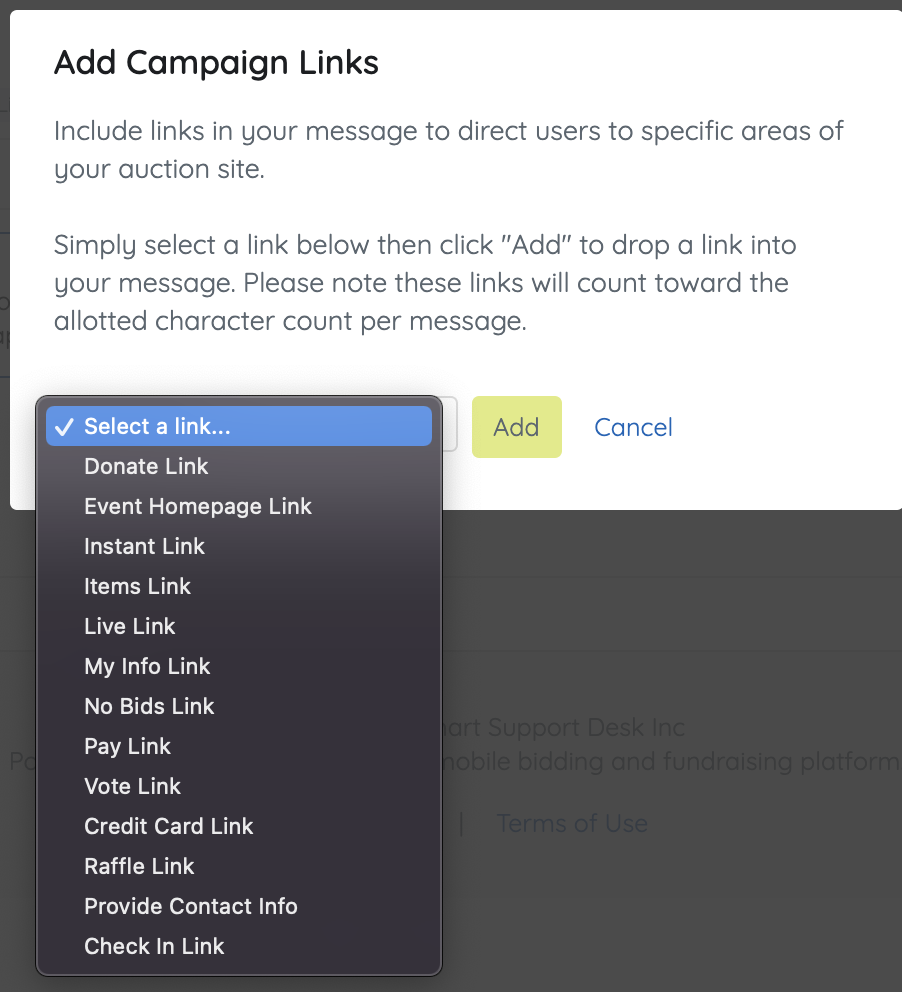
- GiveSmart recommends adding the 'Event Homepage Link' to welcome messages, which provides users their personal login link for bidding.
- Click Send.
NOTE: Embedded coding added to the Source Code will appear on the message preview, but will not be received in the sent email. As a best practice, we recommend you send a test email to yourself to ensure how a message will be received when adding additional coding or images.
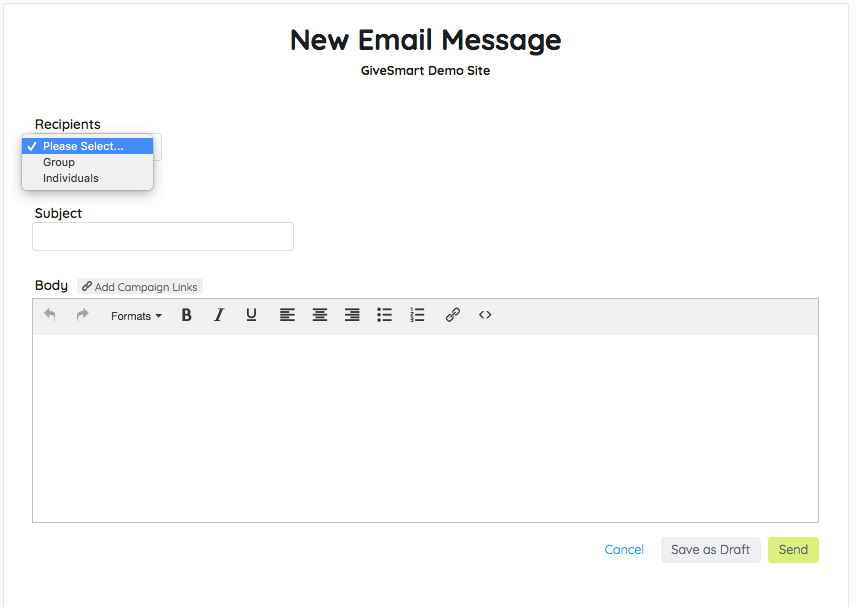 Start drafting the email
Start drafting the email