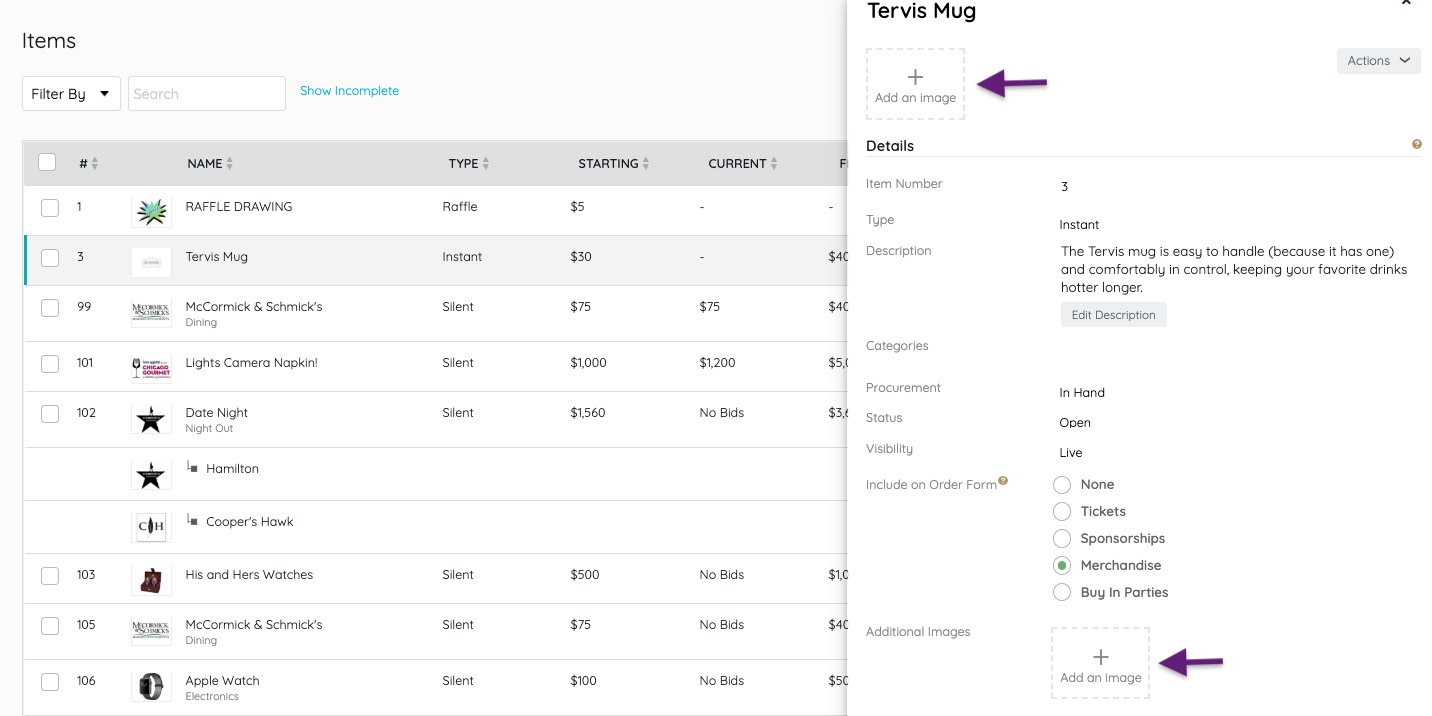Add images to items to capture the supporter's attention. Feature both main and additional images on each item. Image files must be .jpg, .png or .gif (No PDF). The ideal size is 1088 x 816 pixels.
Watch a Video
New or Edit an Item
Main and Additional Images can be added when creating or editing existing items. The main image is shown on the Items page as supporters scroll. Additional images can be viewed when a supporter click on the item from the Items page to learn more.
New Item
- From the Items Container within the Dashboard, click the More button ("···").
- Select Create New Item.
- Add all Item details.
- From Images and Video, add a Main or Additional Images.
- Click Save.
Edit Item
- From the Items Management page, locate the item.
- Click the Item to have the Item Details slide out.
- Click on +Add an Image or drag image into the field to add the Main Image.
- Once the image is added, click outside the field to save.
- Scroll down the item Details to add any Additional Images.
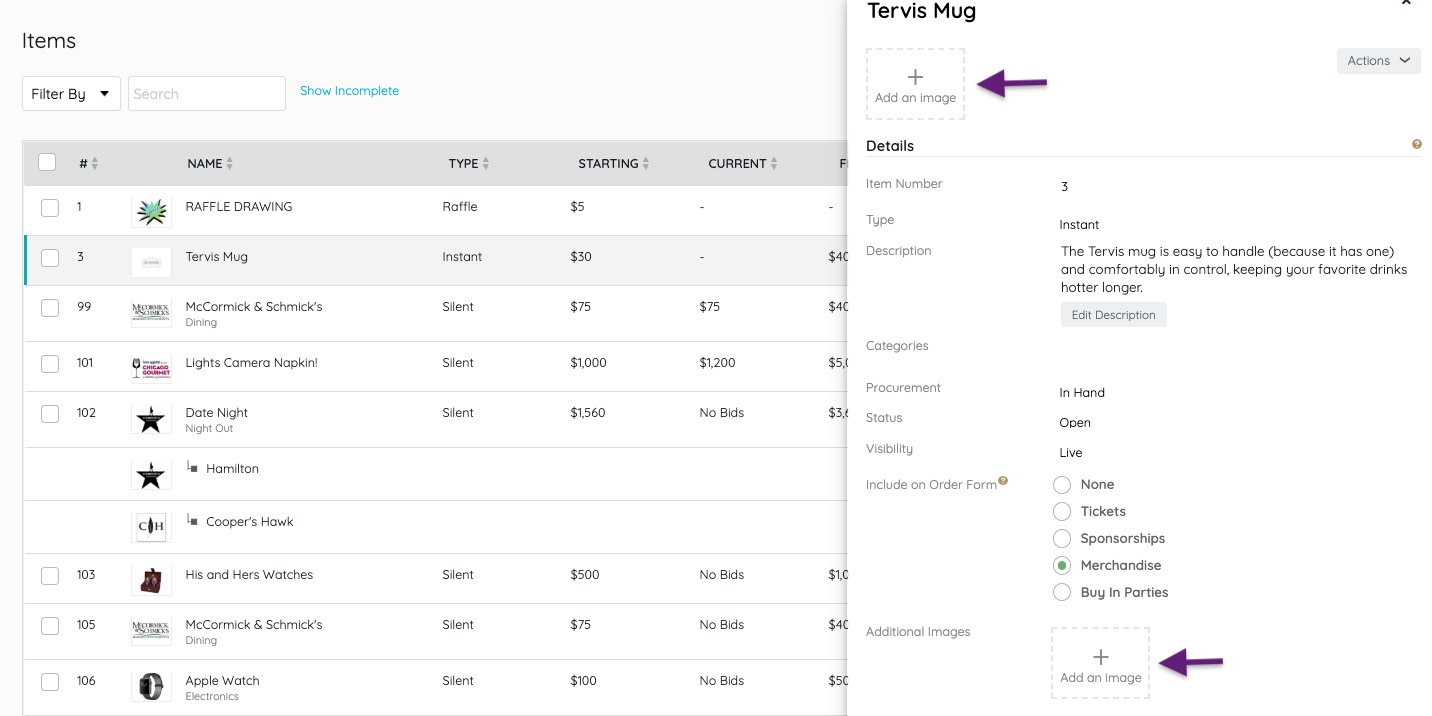
Add Multiple Images
Images can be added through a bulk uploaded or uploaded through an Edit Images feature which provides the ability to upload individual images through a click, drag, and drop.
- From the Items Management page, click the More button ("···").
- Select Manage Images.

Upload Images
Bulk upload images from a zip file
Images from a previous upload are overridden by images with the same name in the new zip file.
- Within Upload Images, click Upload Images Zip File.
- Limit the file size to 50 images per upload.
- Images should be 1088 x 816 pixels.
- Main photos must include item number only (For example, “101”).
- Additional photos must include the item and photo number only, separated by a dash (ex. “101-1” or “101-2”). Only jpg, png, or gif files accepted.
- Select the saved zip file.
- Images will upload once the zip file is selected.
Edit Images
Created items are listed in numeric order by assigned item number. Select, drag, and drop images or click on the links to locate the image and add.
Item Limit
There is no limit to the number of images you can add to an item, however we recommend not having more than 6 per item, as it will begin to push the bidding box lower in the field of view.