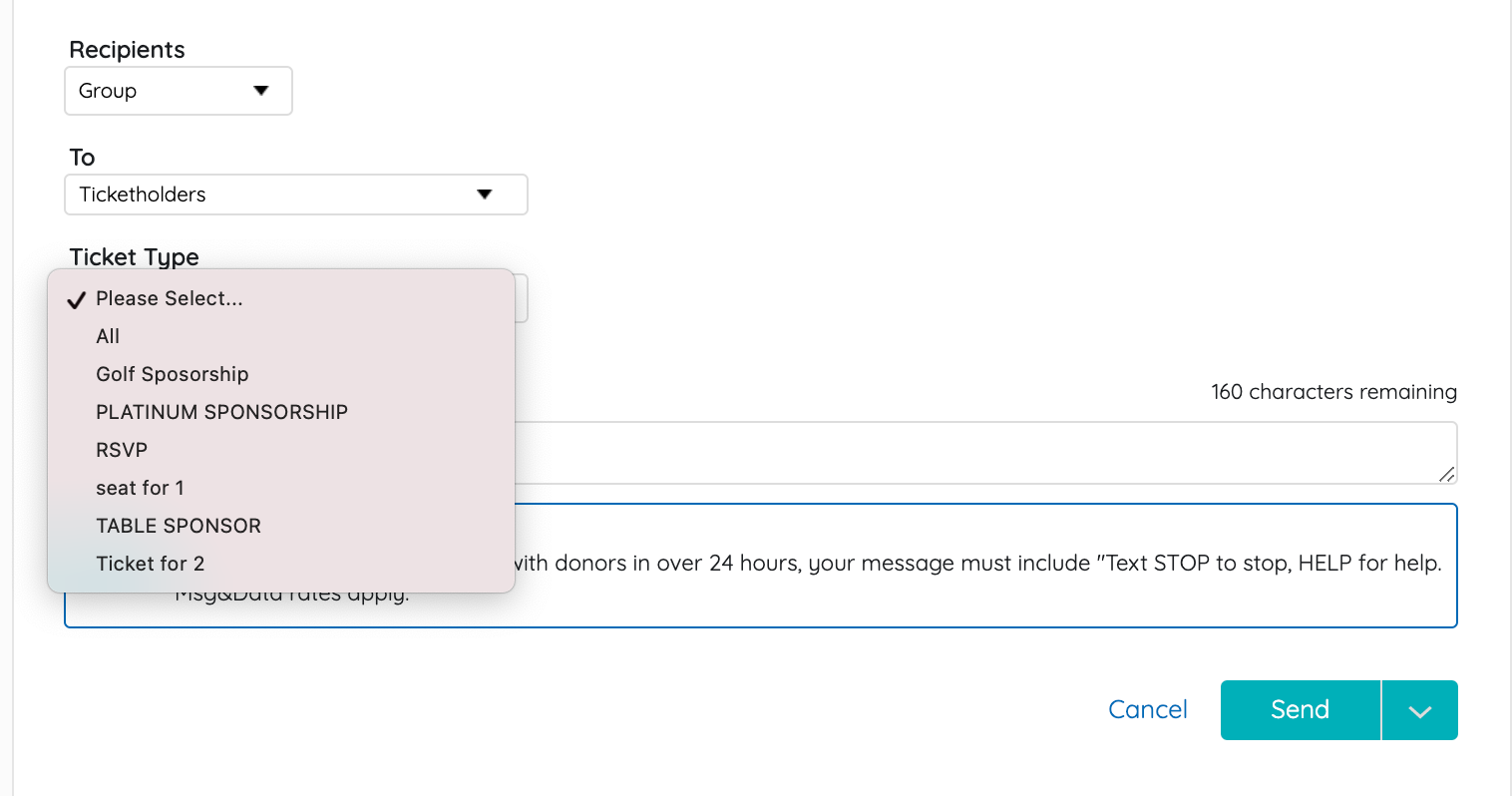Note: The Ticketholder and Nonticketholder groups can only be used with GiveSmart ticketing on a campaign.
Draft, schedule, and send emails or text messages to users who are ticketholders or non-ticketholders within your campaign site. Non-ticketholders are all users without a ticket assigned.
Sending a message to ticketholders
Ticketholders include all attendees and invitees, including unconfirmed, and can be filtered to a group assigned a specific ticket type. A Ticket purchaser that is not attending will be a registered user, not an attendee or invitee.
- From the Admin Navigation, select Communications.
- Choose Email or Text.
- Follow the steps to create a new email or new text message.
- From Recipients, select Group.
- From To, select Ticketholders.
- From Ticket Type, select All or a specific created ticket type.
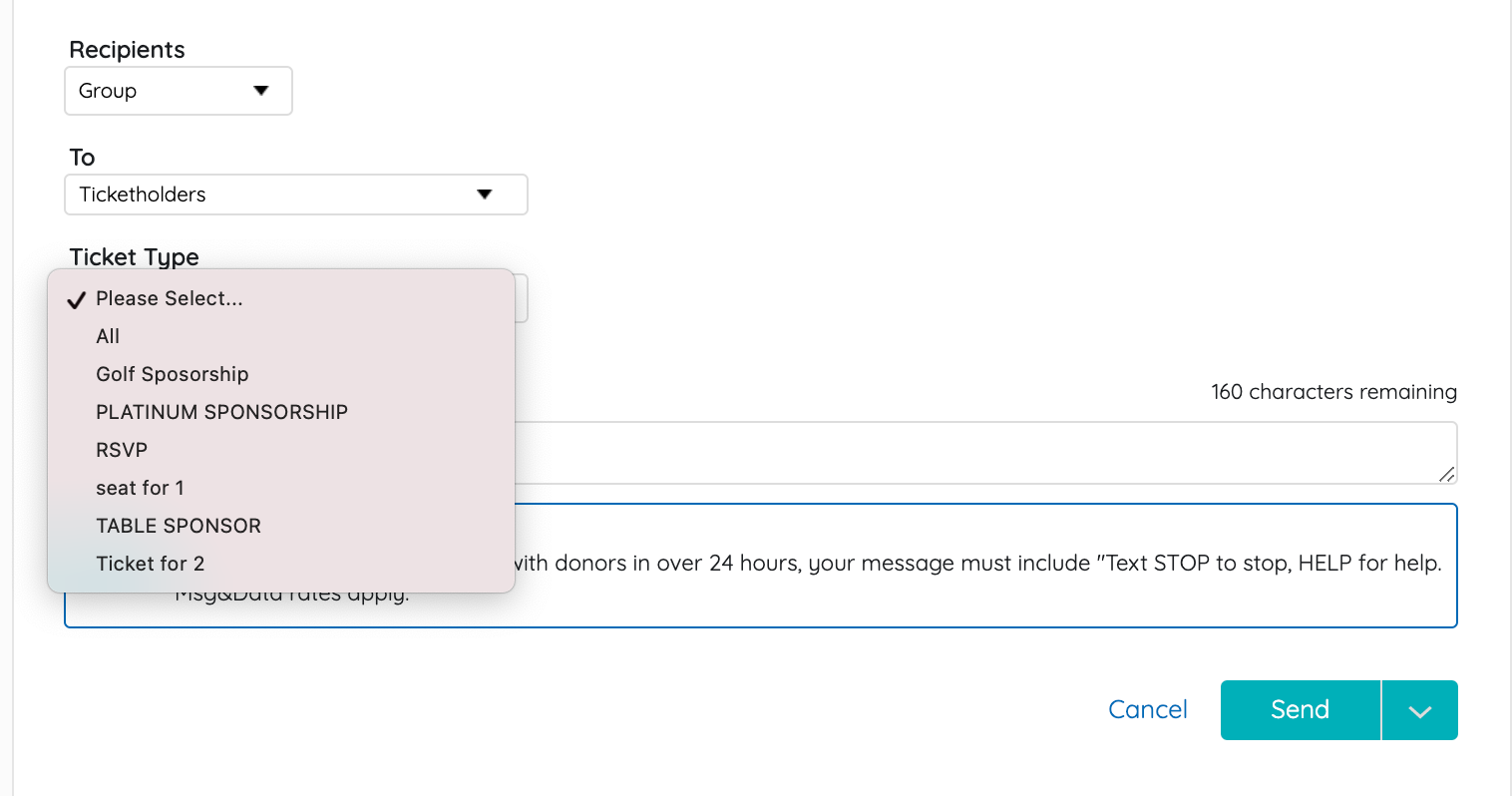
- From Ticket Type, select All or a specific created ticket type.
- Once complete choose to Send, Save as Draft, or Schedule (only available with text messages).
Note: Changing the name of a scheduled created ticket type will remove it from the text scheduler, and update it as a draft text message. Draft text messages with the ticket type set Please Select must be updated to a ticket type before the message is sent or scheduled.
Sending a message to non-ticketholders
Non-ticketholders are all users without a ticket assigned.
- From the Admin Navigation, select Communications.
- Follow the steps to create a new email or new text message.
- From Recipients, select Group.
- From To, select Non-Ticketholders.

- Once complete choose to Send, Save as Draft, or Schedule (only available with text messages).