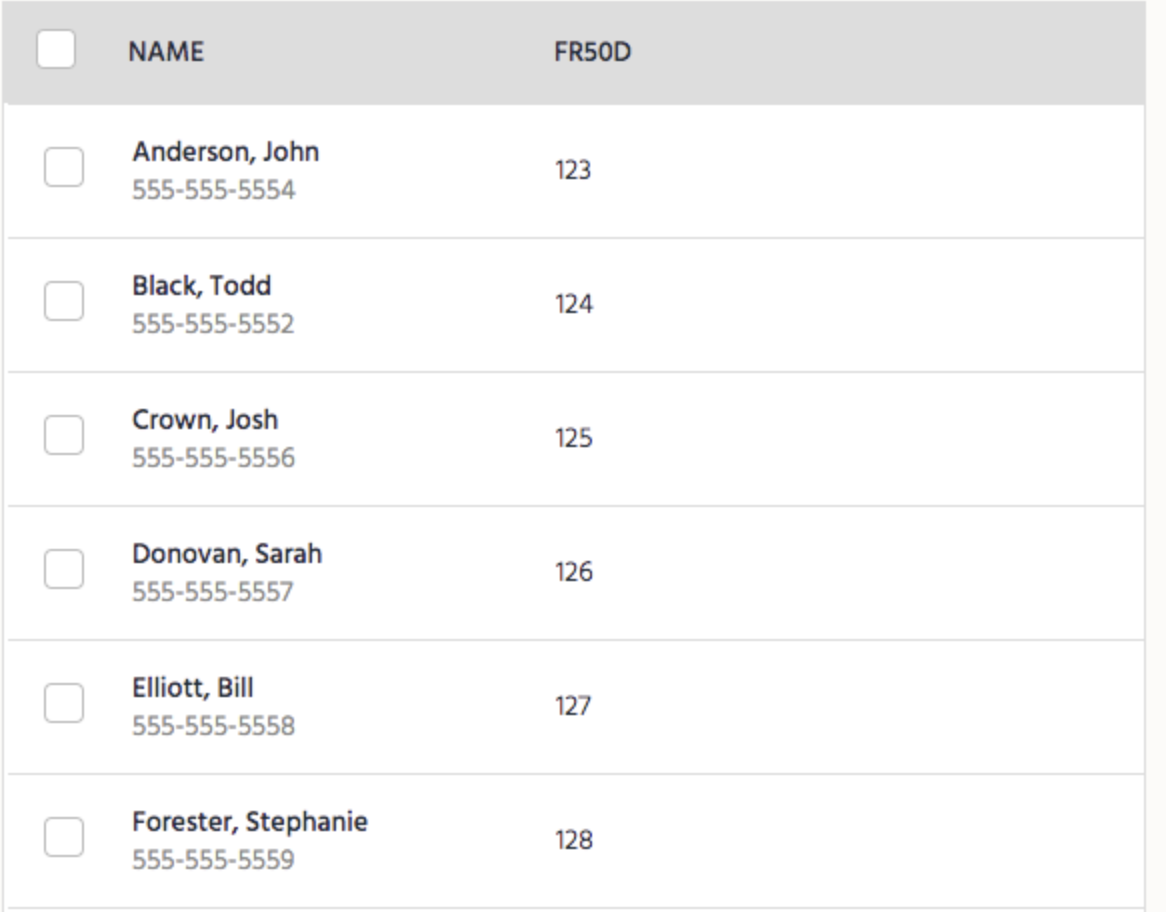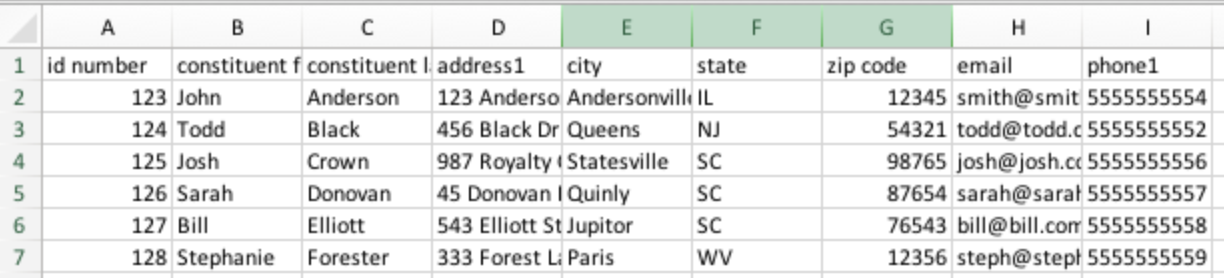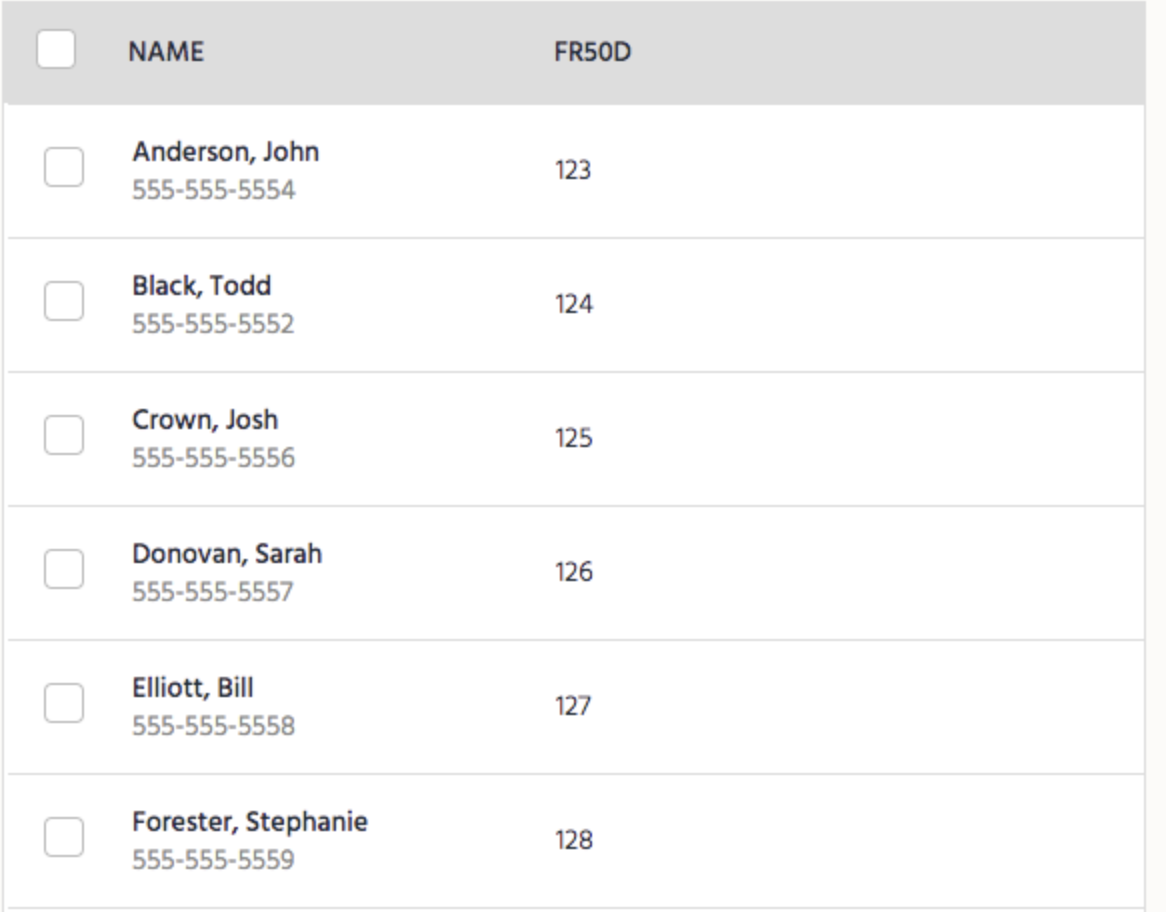Importing donors from the FR50 Software to a campaign is quick and easy. Export donor list from FR50 and make a few minor adjustments to the report to ensure that the donor list is uploaded successfully.
Note: Reach out to Support with additional questions.
Example of an exported donor list from FR50

By moving and re-naming a few of these columns and pasting them onto the Guest List Template, admins will be able to import this list of donors directly to your campaign.
Import FR50 donors to GiveSmart
- Open exported FR50 donor report.
- Delete the following columns
- The 3 additional address columns
- address2
- address3
- address4
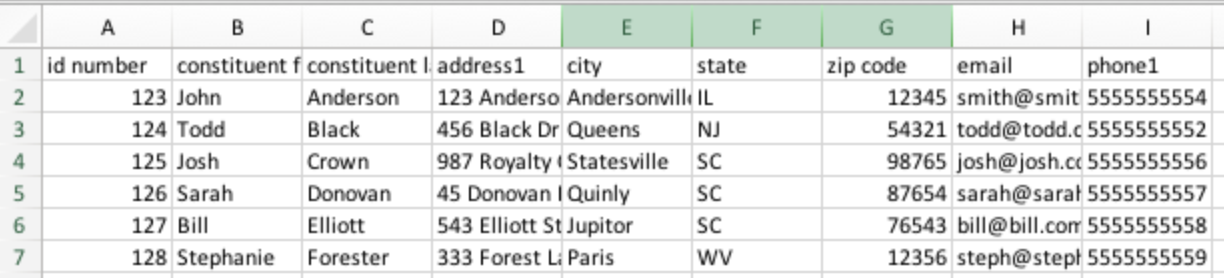
- The 3 additional address columns
- Insert 5 blank columns after the Constituent Last Name column.

- Cut and Paste the phone1 column into column D
- Cut and paste the id number column into column F.
- Cut and paste the email column into column H.
- Delete the blank column A Your report should now look like this:

- Rename the column headings, which must appear exactly as shown below for the donors to be successfully imported.
- Column A: First Name
- Column B: Last Name
- Column C: Phone
- Column D: Bidder #
- Column E: Field1
- Column F: Field2
- Column G: Email
- Column H: Street
- Column I: City
- Column J: State
- Column K: Zip

- Save report as an MS-Windows (CSV) file.
- Go to the campaign site.
- From the Admin Navigation, select Users > Details.
- Click the More button ("···").
- Select Import Users from the dropdown.
-
- Select the file to import, then click Begin Import.
- Select Other in the Field 1 dropdown, type in FR50ID.
- Check Hide from Users box.
-
- Select Continue
- A pop-up will appear showing that users have been uploaded successfully.
- The imported donors will now appear on the View Admin > Users > Details page.