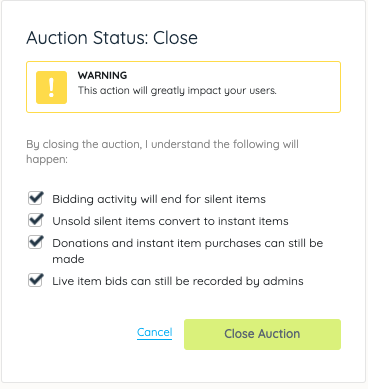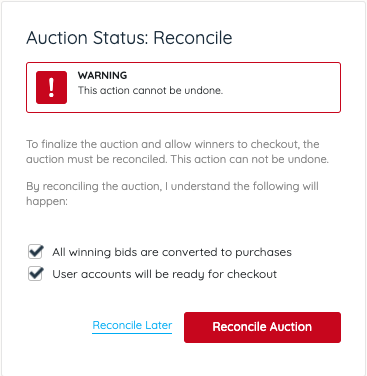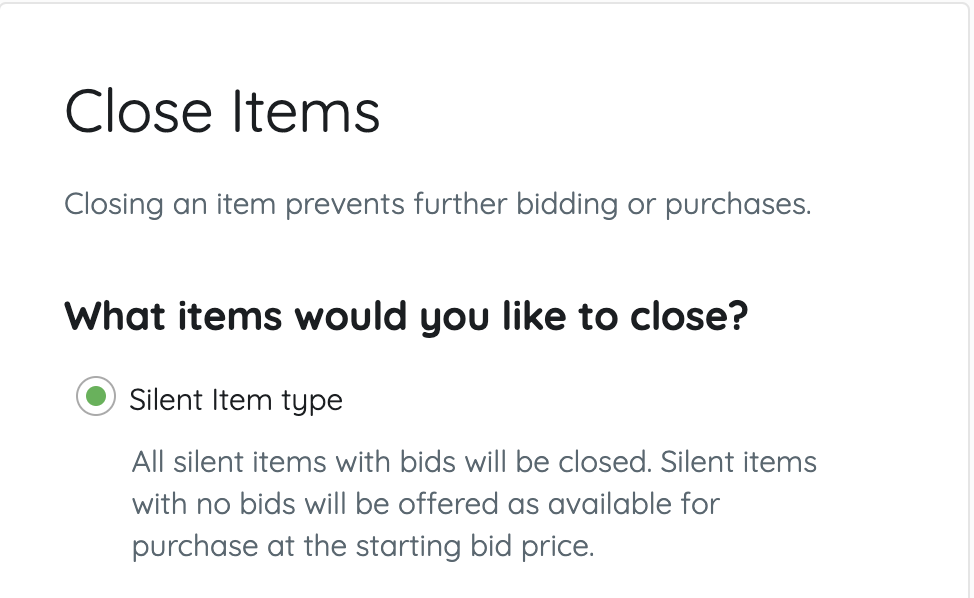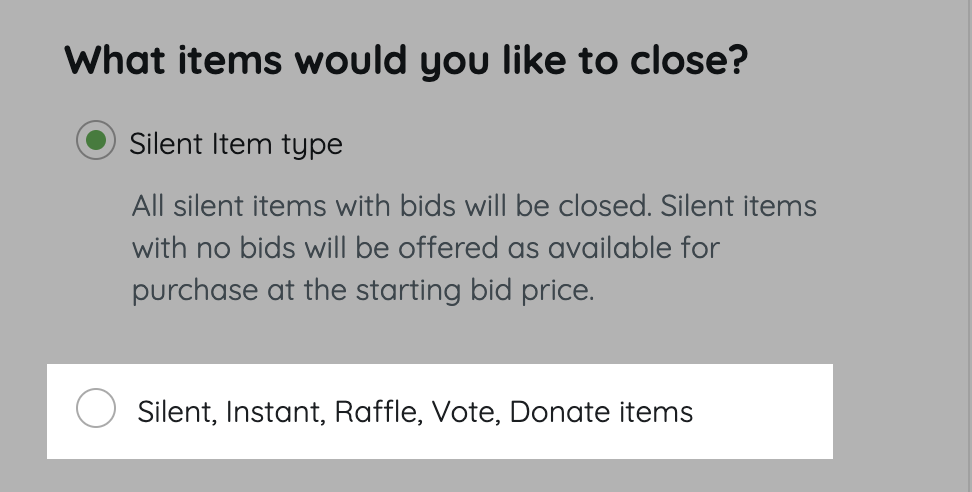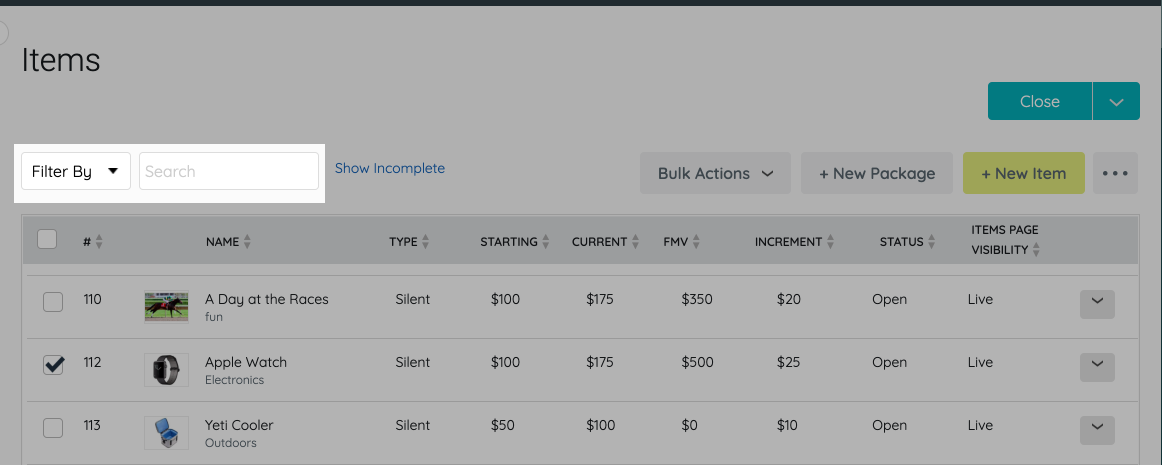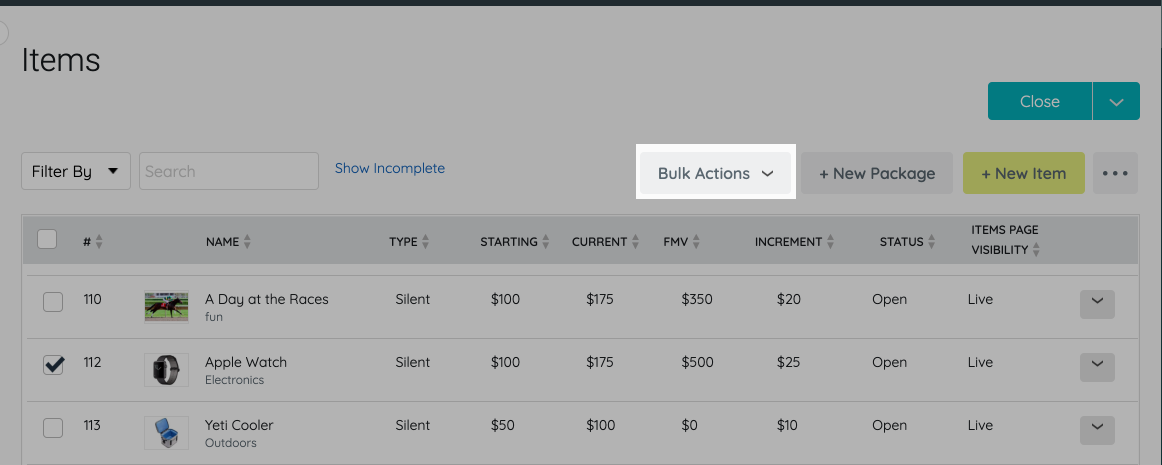Close your auction items all at once, by categories assigned, or one at a time to stop activity. Once silent or live items are closed, reconcile them to assign the winning bidder and allow them to checkout.
When all Silent items are closed and winners are assigned, send a text to your silent auction winners along with instructions to pay their outstanding balance.
Watch a video
Close all Silent auction items (with bids)
Choose to set the auction close date and time to enable a countdown clock to appear on the Items page. Visit Auction Settings to learn more.
From close and wrap up settings
All silent and live items with bids will be closed. Silent items with no bids will be offered as available for purchase at the starting bid price. Donation and purchase activities can still be made. Live items with no bids, winners can still be recorded.
- From the Admin Navigation, click Settings > Close & Wrap Up.
- Select Closed.
- Complete the Auction Status: Close checklist.
- Boxes are required to be selected to close the auction.
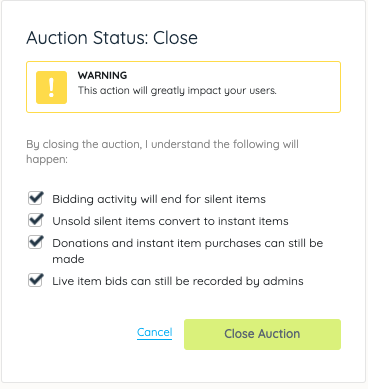
- Boxes are required to be selected to close the auction.
- Click Close Auction.
Steps to reconcile
Silent and Live Items must be reconciled to convert the leading bidder to the winner and show the item in the winner's cart as available for payment.
- Complete the Auction Status: Reconcile checklist.
- Boxes are required to be checked to reconcile the auction.
- Click Reconcile Auction.
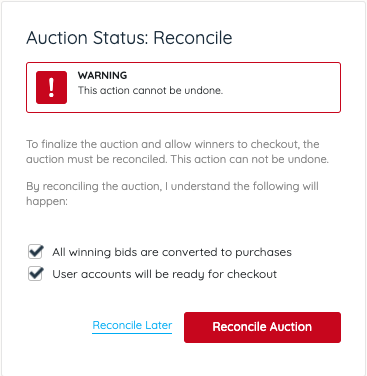
From the items management page
All silent and live items with bids will be closed. Silent items with no bids will be offered as available for purchase at the starting bid price. Donation and purchase activities can still be made. Live items with no bids, winners can still be recorded.
- From the Admin Navigation, click Auction > Manage All Items.
- Select the Options For Closing button.
- Select Close Items.

- Select Silent Item Type.
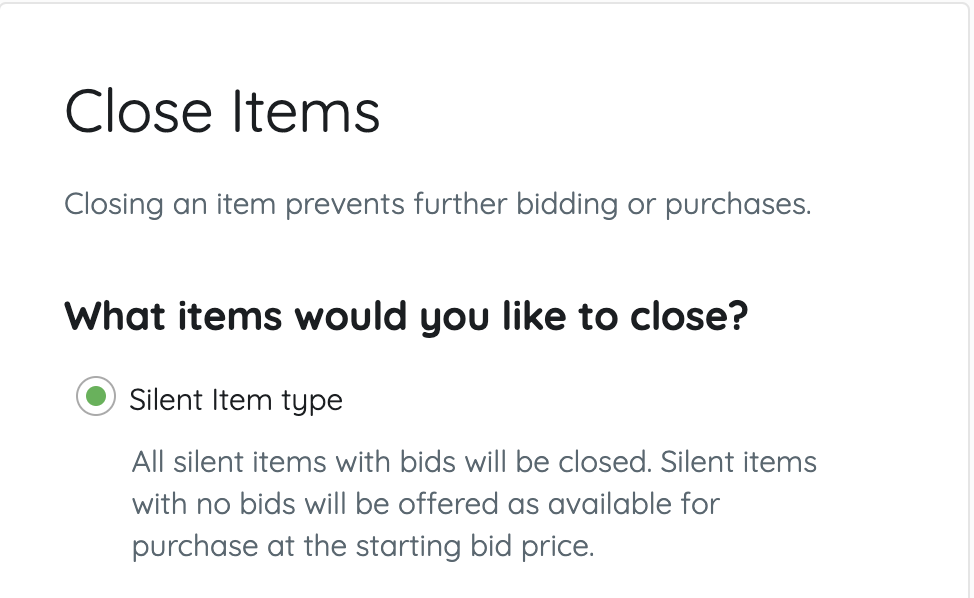
- Click Continue.
- Follow the steps to Close Silent Items.
- Once closed, choose to Reconcile later or continue on to the steps to Reconcile.
- Payment can not be completed until the closed items are reconciled.
- Once items are reconciled, consider sending a text message to the silent item winners or payment instructions by clicking Go to Messages or send later.
Close items by category
From the items management page
Close all silent and live items with bids along with instant, raffle, vote, and donate items within categories selected. Silent items with no bids will be offered as available for purchase at the starting bid price, Live items with no bids, winners can still be recorded. Donation and purchase activities can still be made on items within categories not selected.
- From the Admin Navigation, click Auction > Manage All Items.
- Select the Options For Closing button.
- Select Close Items.
- Select Silent, Instant, Raffle, Votes, Donate items.
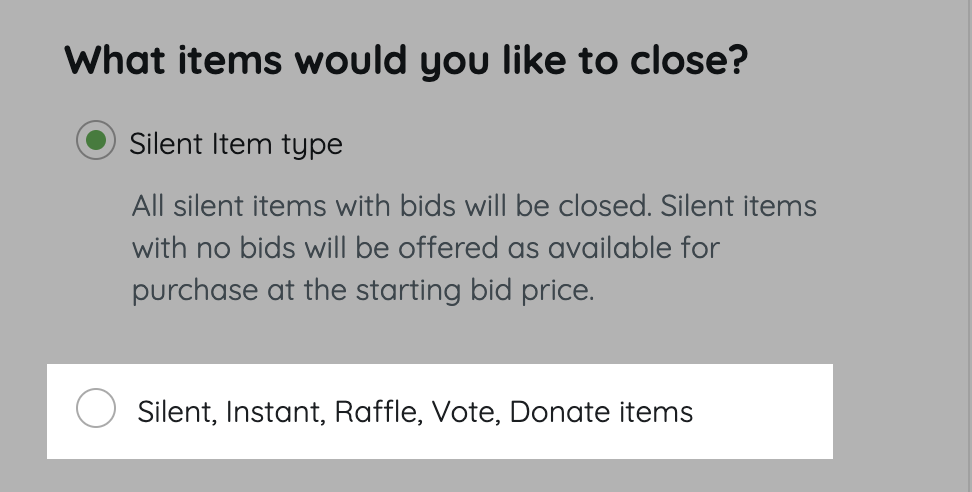
- Select the categories to close.
- Items with multiple categories will be closed if at least one of the categories is selected.
- No category closes all silent, live(with bids), instant, raffle, vote, and donate items that do not have a custom category assigned.
- Click Continue.
- Follow the steps to Close Items.
- Once closed, choose to Reconcile later or continue on to the steps to Reconcile.
- Payment can not be completed until the closed silent and live items are reconciled.
- Once silent items are reconciled, consider sending a text message to the silent item winners or payment instructions by clicking Go to Messages or send later.
Close silent or live items one-by-one
From the items management page
Close a single item to stop bidding.
- From the Admin Navigation, click Auction > Manage All Items.
- Click Filter By and check Silent and/or Live Item from Type or Search by Item Name or Number.
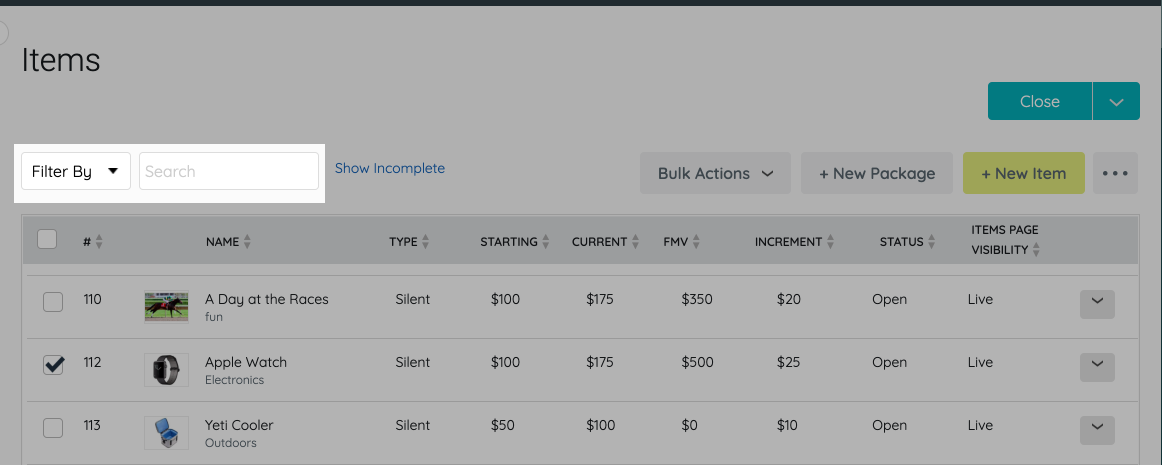
- Locate the item from the items management table and check the box to the left of the item.
- Click Bulk Actions.
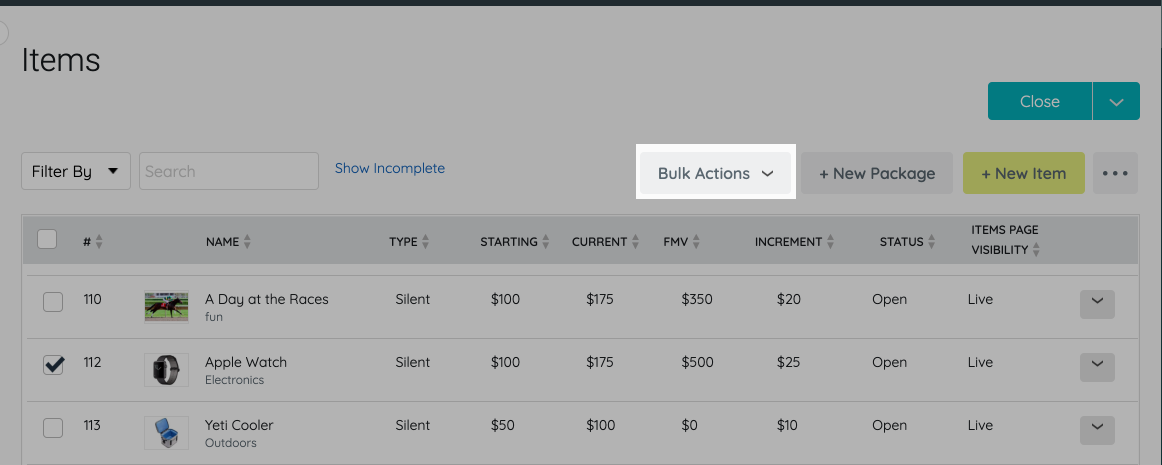
- Select Close.
Ready to start accepting payment for your closed silent or live items?
Silent and Live items need to be reconciled after they are closed to place the item into the winners cart and allow them to apply payment via self check-out or by an admin/volunteer.
Reconcile is only available when there are any silent or live auction items in a closed state. If the option is grayed out, you currently have no auction items that have bids, are closed and need to be reconciled.
- Select the Options For Closing button.
- Select Reconcile Closed Items.
- Follow the steps to Reconcile.