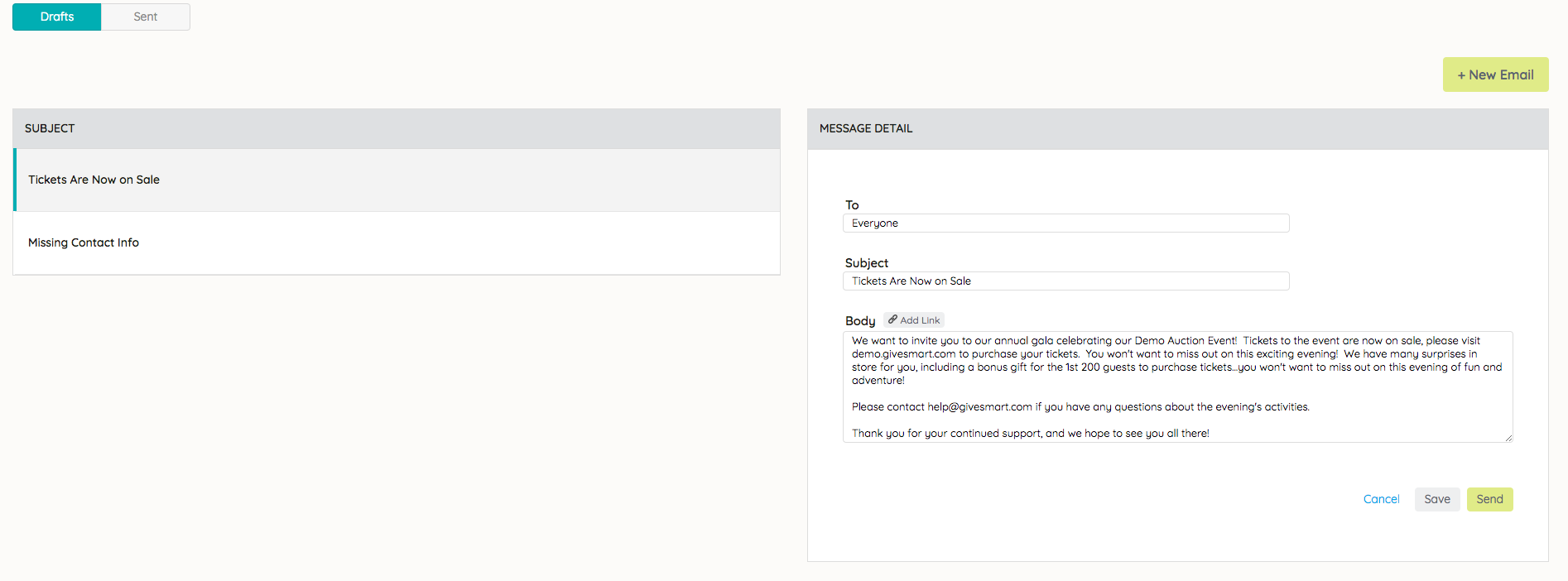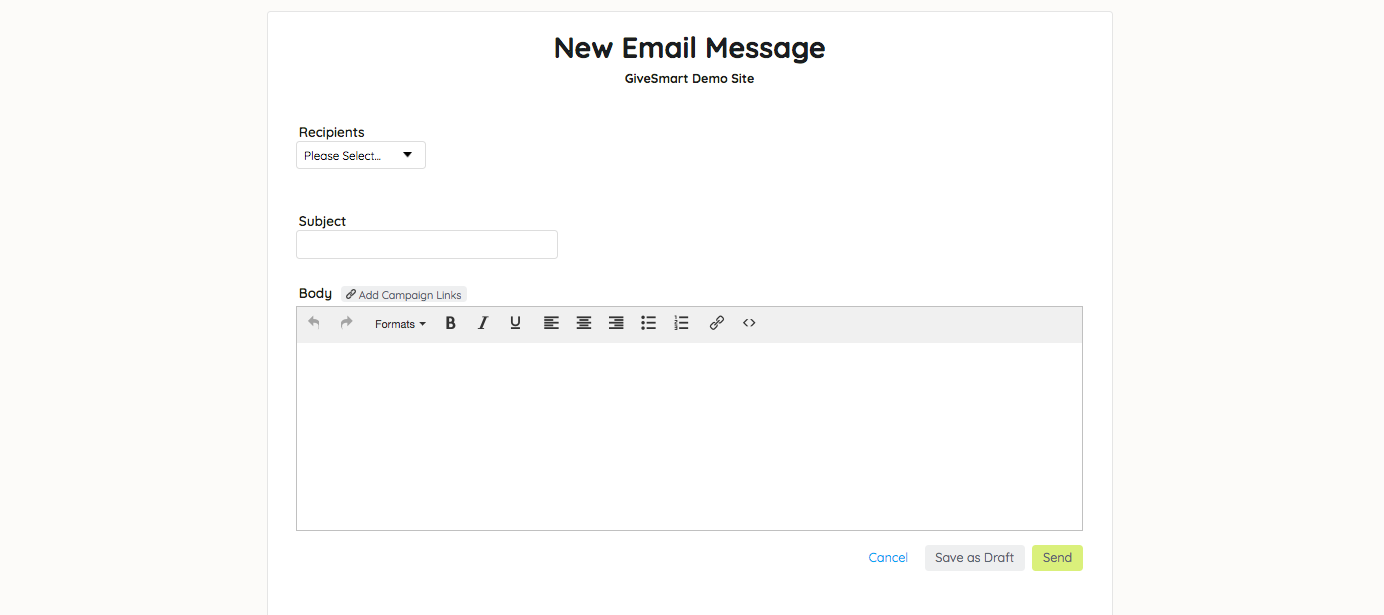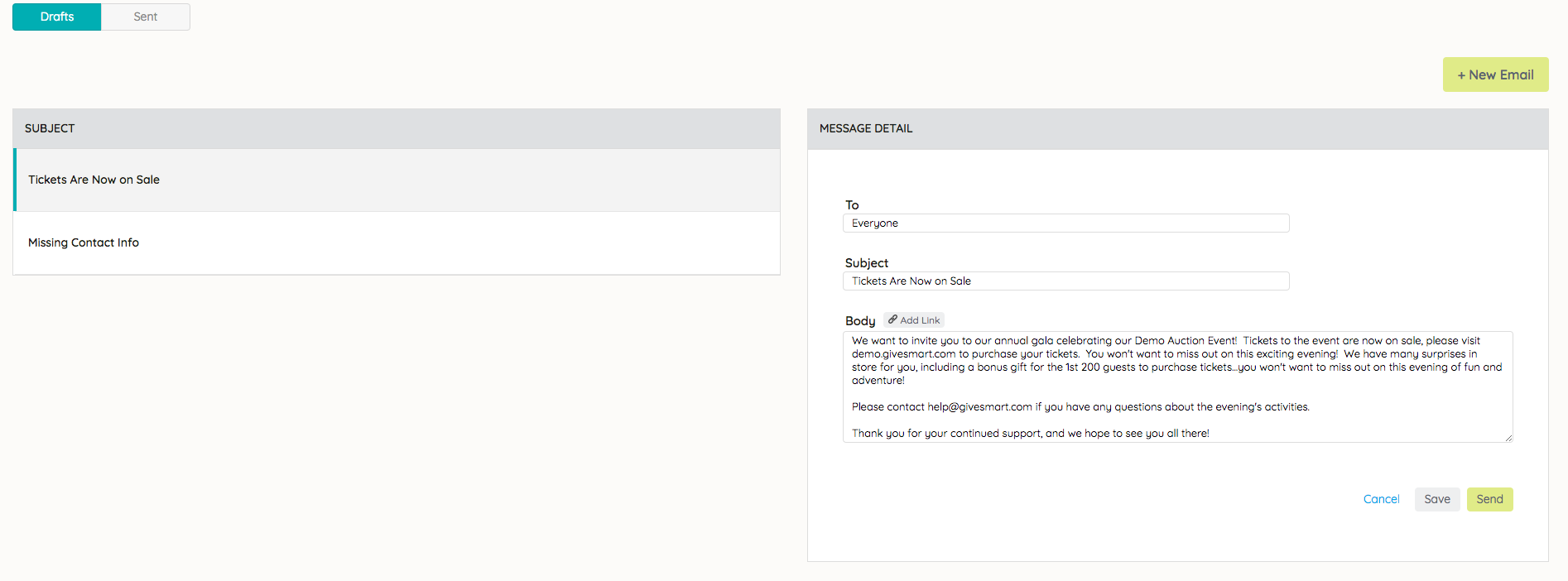Stay connected with supporters via email.
Watch a video
Create an email
- From the Admin Navigation, select Communications > Email.
- Click +New Email
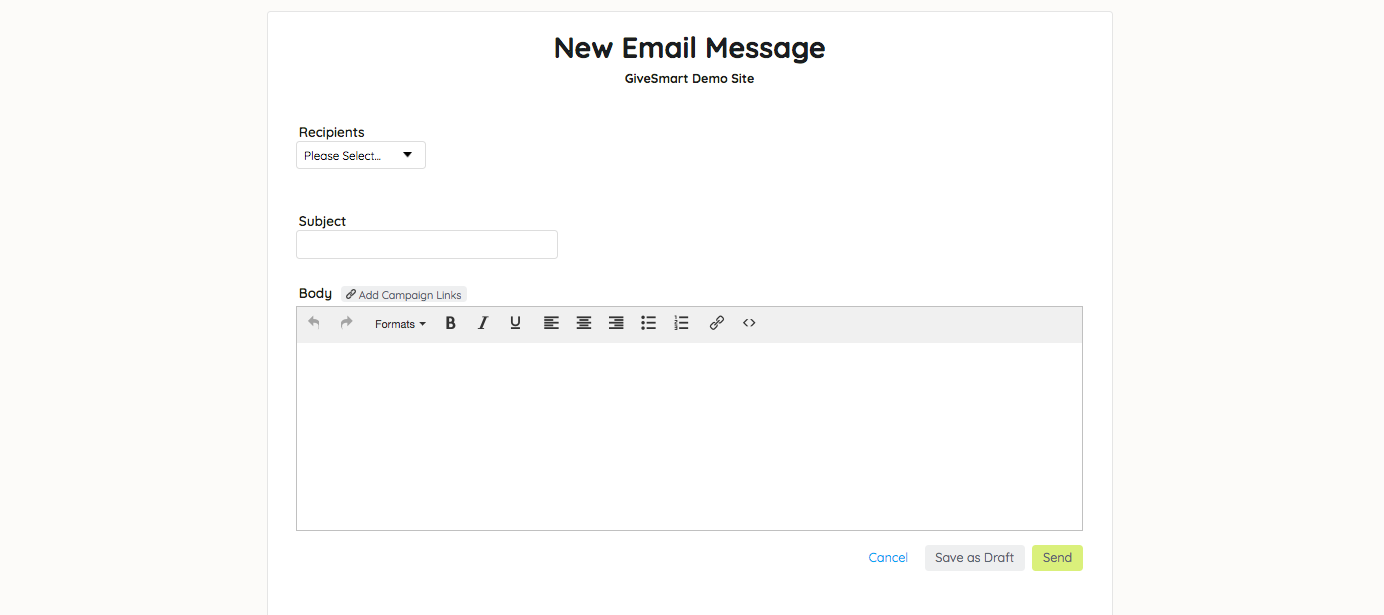
- Choose Recipient(s).
- Customize the Subject and Body.
- Once your message is set, choose Save as Draft or Send.
NOTE: Embedded coding added to the Source Code will appear on the message preview, but will not be received in the sent email. As a best practice, we recommend you send a test email to yourself to ensure how a message will be received when adding additional coding or images.
Send a draft email
- Visit the main email message page.
- From the Drafts tab, select the desired draft message.
- Make any needed edits.
- Select Send.