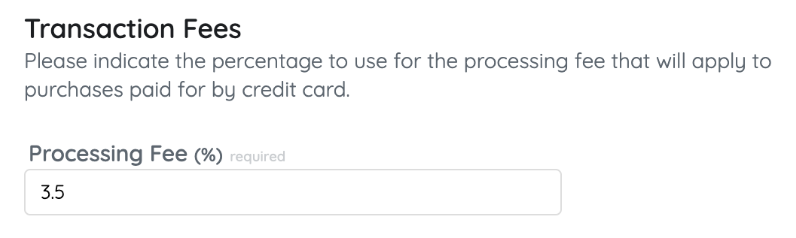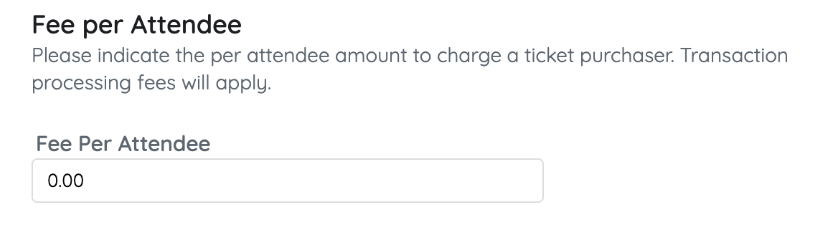*Fiserv (formerly CardConnect)
When choosing to accept credit card payments, a fee is charged per transaction to the organization. Fees passed and paid by the purchaser are found in the Transaction section of the Revenue Report. The collected funds help to offset the fees reflected in the Adjustment/Fees column of the Batch Report.
Note: Transaction fees cannot be adjusted once a purchase has been made within a campaign. Transaction fee only refunds cannot be done.
IMPORTANT: Typically, a refund will reflect on the purchaser's card statement within 5 - 7 banking days. Credit card fees are not returned to the organization during a refund; however, when the purchaser opts to pay the credit card fees, those fees will be refunded for the full purchase price + fees to the user.
Transaction fees
Transaction fees can be passed on when users place an order through the Home page or when settling their balance through their Pay page or Checkout.
- Order form: Tickets, instant items, and donations are made in an order form.
- Checkout and Pay page: Donate, silent, raffle, instant buy, vote, and live Items purchased outside of an order form.
Select options
- From the Dashboard > Payments container, click the More button ("···").
- Click Settings.
- From Transaction Fees, choose how both the order form and checkout and the Pay page transaction fees will be covered.
- Paid by Organization: The organization absorbs all transaction fees.
- Paid by Purchaser: Users pay all transaction fees.
- Optional for Purchaser: Users have the option to pay.

Processing fee
When fees are passed, the Processing Fee field is visible. The rate determined by the organization will apply to all transactions, regardless of the card brand. The default is 3.5% but can be adjusted. Our current rates charged to organizations are 3.5% for Mastercard, Visa, and Discover transactions, and 3.95% for American Express transactions. Please note that, prior to selecting the processing fee to pass on to your donors,
The user is charged a slightly higher fee, the Effective Rate, which is the percentage a user pays to cover the cost associated with the purchase AND the processing fees. Adjusting the processing fee updates the effective rate. Users see the effective rate percent applied when fees are passed to ensure the full purchase or donation amount is received.'

Fee per attendee
When GiveSmart ticketing is activated and fees are pass from an order form, there is an option to pass on a fee per attendee. On newly created campaign sites, the fee per attendee defaults to $0.00. The fee per attendee is subject to an effective rate.
- Adjust the order form section to either Paid by Purchaser or Optional for Purchaser.
- Set the Transaction Fee.
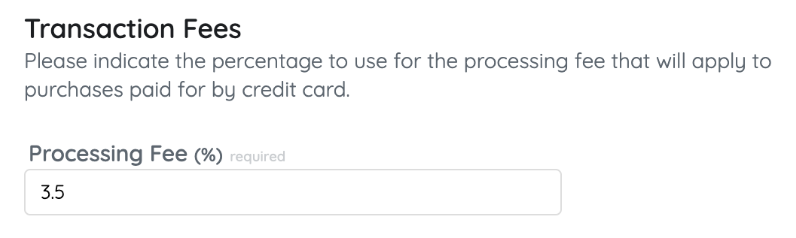
- Enter Fee per Attendee. Decimals can be used.
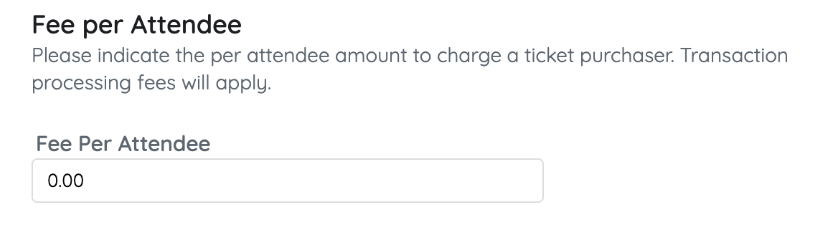
- Click Ok.
- When you've finished, click Save.
Tip: To pass the transaction fees only, leave Fee per Attendee at the default of $0.00.
Reason to modify the processing fee
Adjust the default 3.5% processing fee to receive the full amount of the purchase or donation. The user is charged a slightly higher amount. This is a GiveSmart feature, not a Fiserv feature. Fiserv (the merchant account) charges 3.5% on the total transaction, regardless of what is included in the transaction.

Visit Batch Report to learn more.
Below is an example of a $100 purchase or donation with a 3.5% Processing Fee. Fees are set to be optional or paid by the purchaser.

Tip: Set the processing fee to 3.95% to capture the full amount at a variable rate. The Effective Rate adjusts to 4.112%, which applies to all credit card purchases.
How optional for purchaser appears
On ticket orders
When an available ticket is selected within an Order Form, a checkbox appears in the Order Summary. The default is for the purchaser to pay the fees, and it will see it added to their total, but the box can be unchecked, which will update their total.
Note: If transaction fees are Optional for Purchaser, the option to add the fees to a remaining balance is bypassed and purchasers will pay their balance without fees added.
See examples below of the Order Summary.

For all other orders
Users pay from their Pay page and choose to include the fees in their total.
See examples below of the Pay page.
Selected

Unselected