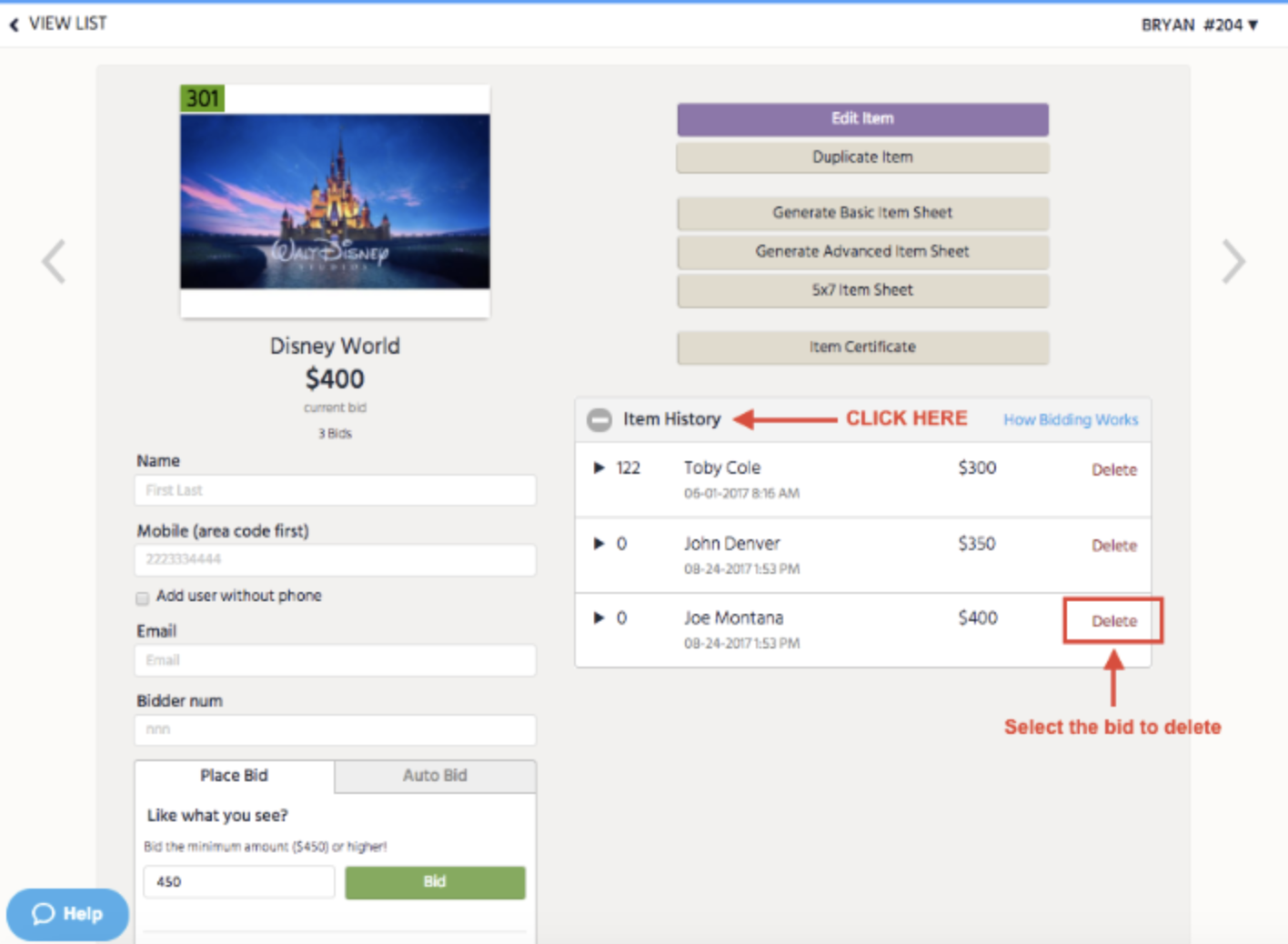Org, campaign, and volunteer admins can delete bids, auto-bids, or purchases from an item's history and a user's cart.
Delete a bid
Delete a silent item bid from the item's history.
Tip: Deleted bids are seen in the Bid History report.
- Go to View Site.
- Click Items Page.
- Locate and select the item.
- Select Item History.
- Locate the bidder.
- Select Delete.
- Confirm.
- Users with a valid phone number, receive a text the bid is deleted.
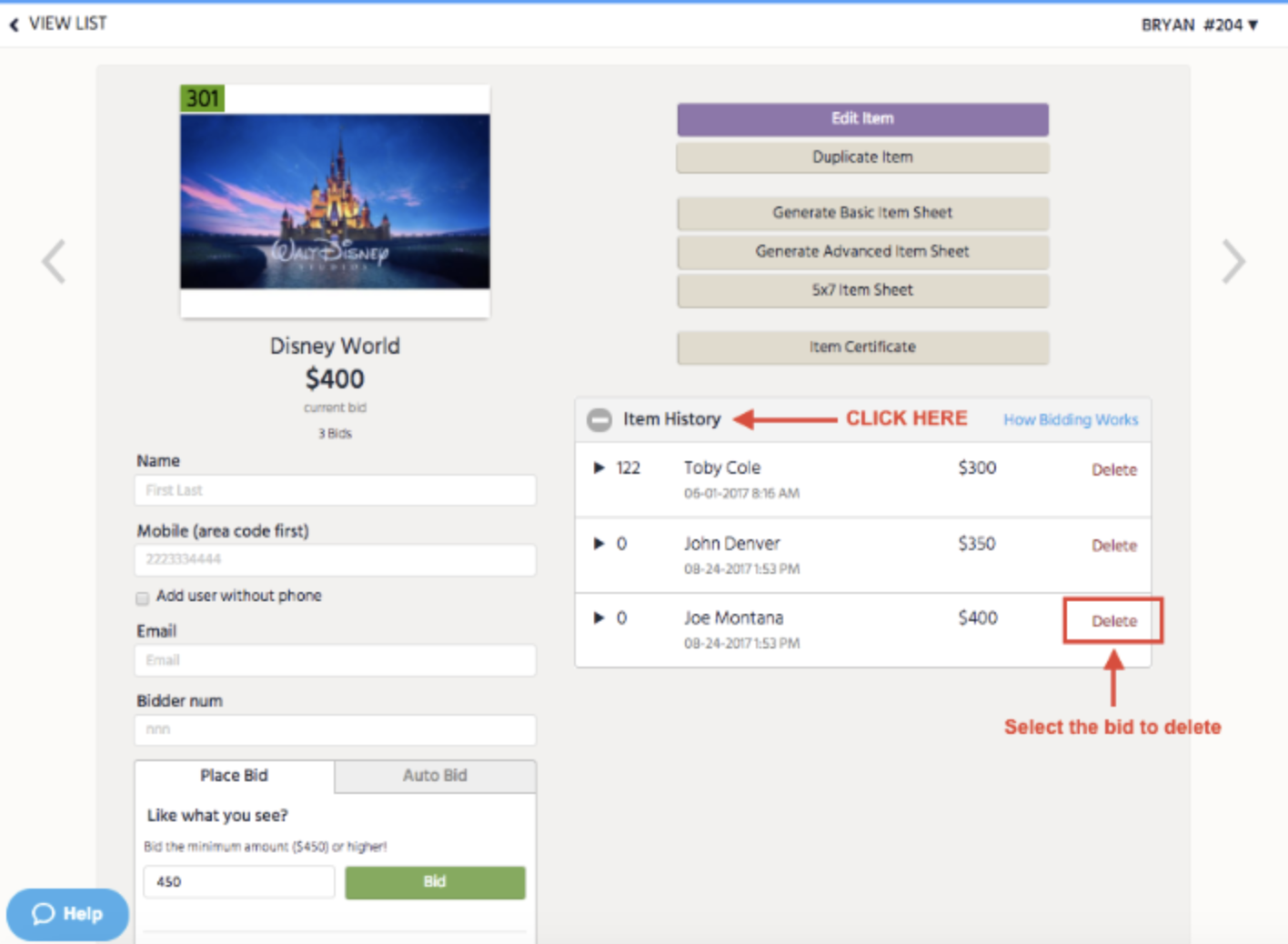
Once a leading bid on a Silent Item is deleted, Admin have the option to message both the leading bidder, letting them know their bid has been deleted, and the next highest bidder, letting them know they now have the leading bid. Review message content here.

Delete an auto-bid
Delete the next bid along with all future bids up to the set amount for a user with an auto-bid. Bidders can place a new auto-bid or single bid.
- Locate and select the item.
- Select Item History.
- Locate bidder's last bid.
- Select Delete.
- Confirm.
- Bidder receives a canceled bid text.