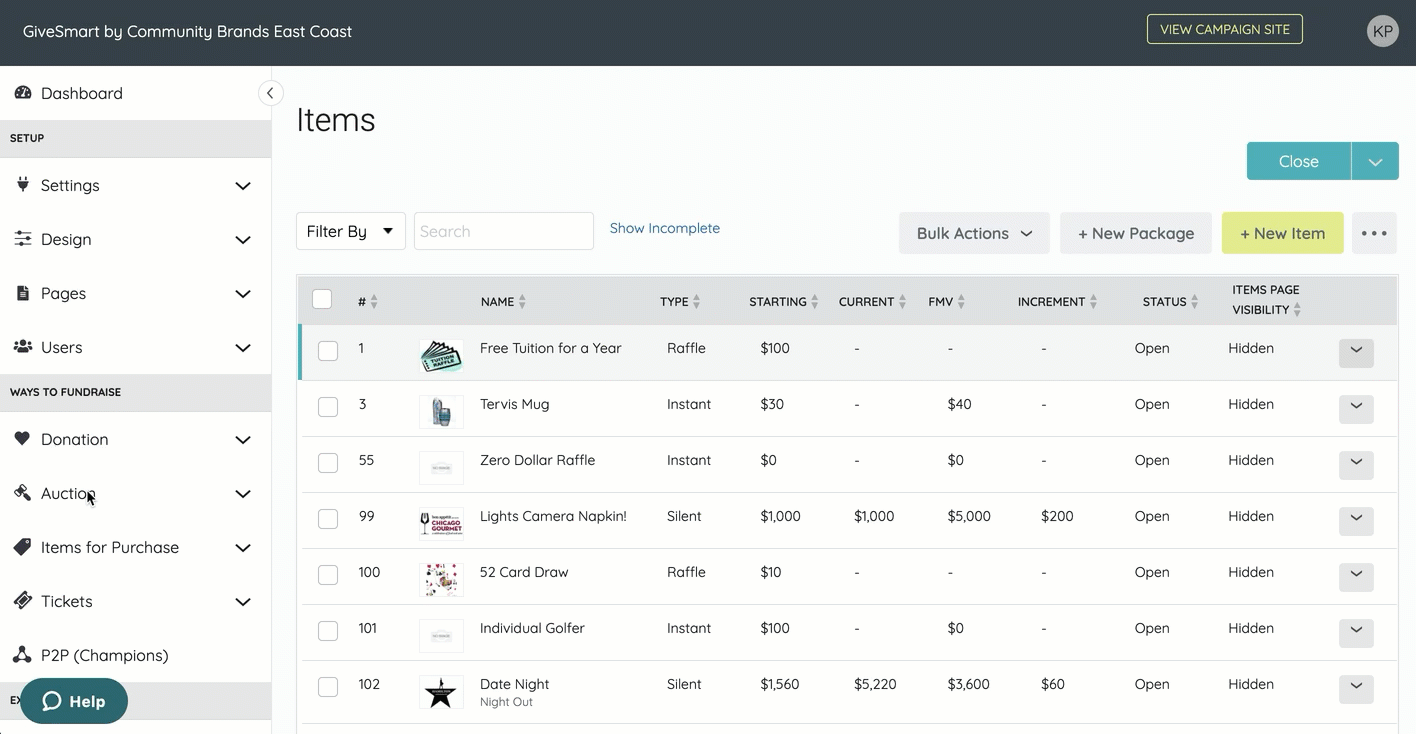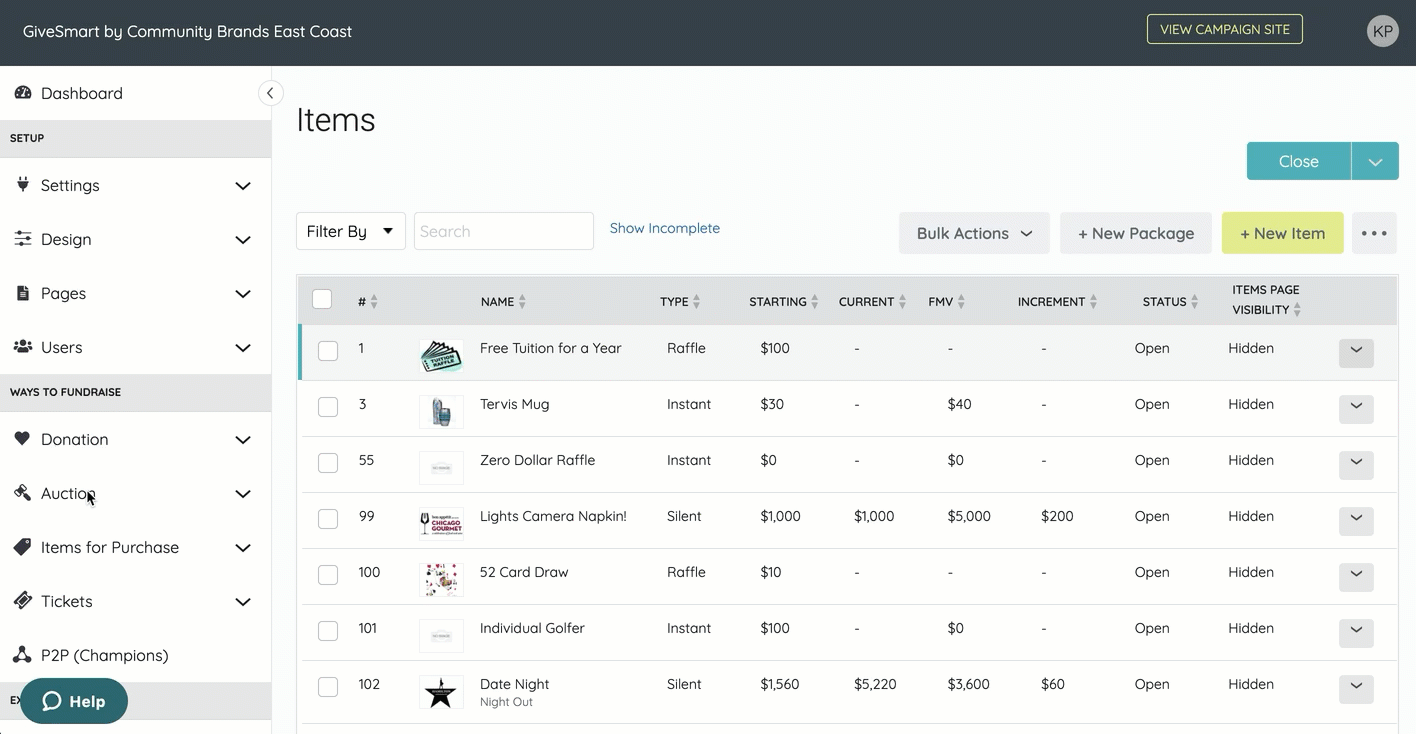Edit created items individually or in bulk from the Item Management page. Org, Campaign, and Campaign Assistant admins have full access to manage Items within a campaign.
Watch a Video
Edit from Item Details
Inline edit from the slide out of the item details when an item is selected.
- From the Items Container within the Dashboard, click the More button ("···").
- Select Manage Items.
- Select an Item from the list, to open details on the right.
- From the Item Details, click in the field to modify creating a blue edit box.
- Once complete, click outside the field to autosave.

Edit from Actions Dropdown
The Actions dropdown, within the item details (shown above) or to the far right of an item (shown below) from the Items Management page, provides access to edit from the Item Form or make quick changes to the item visibility, status, and categories.
- Click the Actions dropdown arrow from Item Details or the All Items List.
- Select Edit, which opens the Item Form.
- Add or edit the information.
- Scroll to the bottom and click Save.

Edit Multiple Items
Edit status, visibility, categories, or surcharges for a bulk collection of items. Use the Filter By field to narrow the collection.
Note: A collection of items can be created by checking the box to the far left of several created items.
- Click the dropdown arrow in Filter By.
- Select filters and close.
- Check the far left box in the header row above the filtered items.
- Click Bulk Actions Dropdown.
- Choose the action.
- Confirm.
- Click Save.