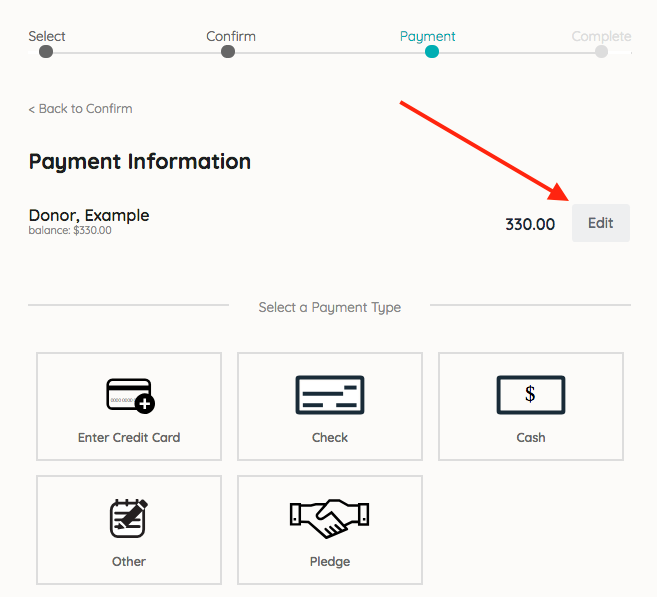Checkout a user's full or partial balance with various payment methods. User's with a valid email added to their account receive an email of their statement once their outstanding balance is paid in full.
Watch a Video
Checkout a user
Review the user's outstanding balance and secure their payment in their method of choice: cash, check, credit, other, or mark as pledged to pay at a later date. For more information, visit Payment Information.
- From the Admin Navigation, click Checkout & Payments > Checkout
- Enter the user's name and click Search.
- Select Begin Checkout.
- Details of their orders appear on the page.
- Item question answers can be edited.
- Items can be returned.
- Select Make a Payment button.
- Select one of the payment types available.
- Click Pay.
- Click Close to checkout the next user.
Tip: Follow the same steps to update a user from Pledged to Paid.

Checkout a partial balance
Split a payment across two or more credit cards or payment methods by checking out a users partial outstanding balance.
- Go to Users > Checkout.
- Enter the user's name and click Search.
- Select Begin Checkout.
- Select Make Payment.
- Select Edit to the right of the outstanding amount.
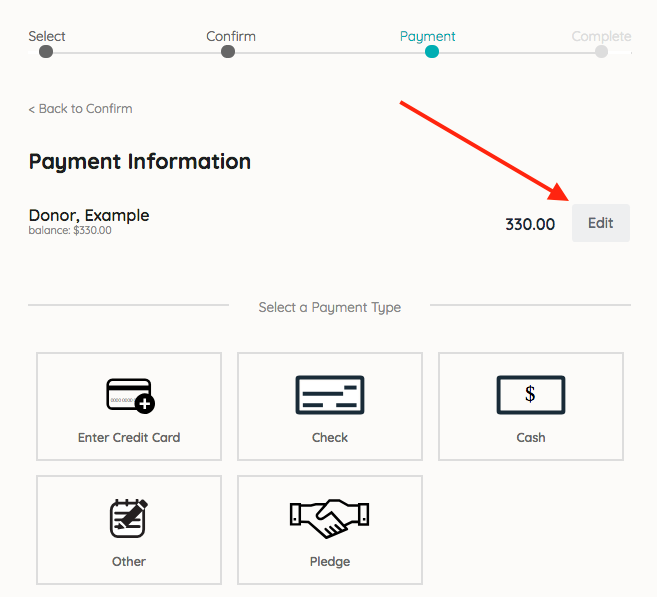
- Enter the payment amount.
- Select the payment type.
- Click Pay.
Note: All processed credit card payments are subject to 3.95% processing fee for AMEX and 3.5% for all other cards