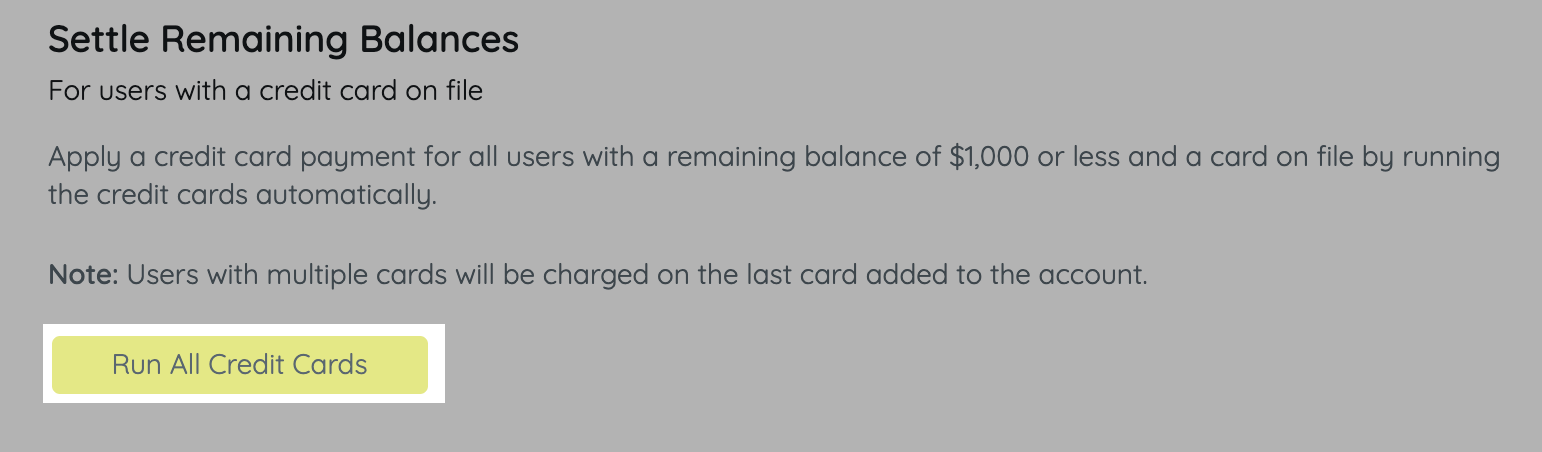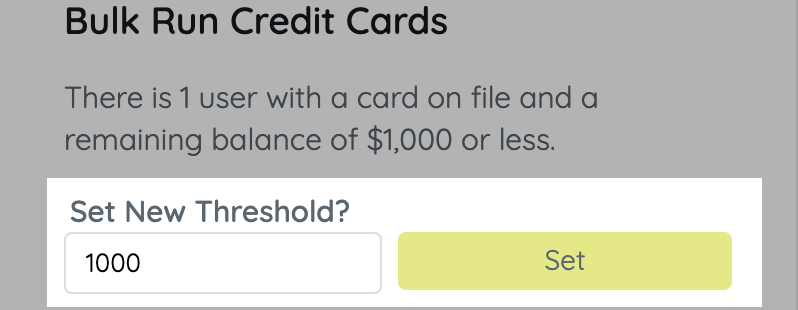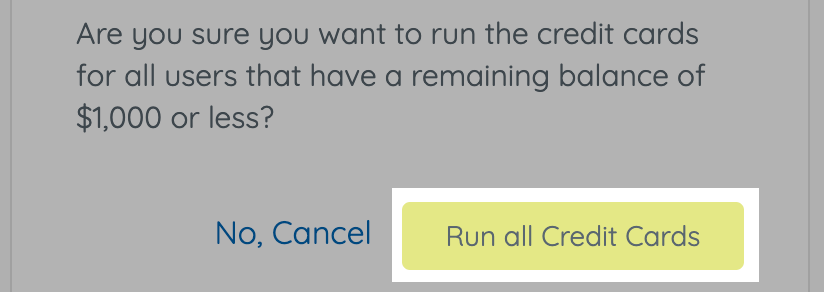Process payment for all unpaid supporters with a remaining balance who are not marked as a Pledge, within a threshold range set by you, who have a credit card on file by running payments automatically. For supporters with multiple cards on file, the more recent one added to their account will be charged. The most recent credit card will be listed as the bottom credit card in the list of the user's details. For users with a balance greater than the set threshold, visit Checkout to process payment. 

Steps to run all remaining balances
- From the Admin Navigation Menu, select Settings > Close & Wrap Up.
- Scroll down to Settle Remaining Balances.
- Click Run All Credit Cards. Users who are marked as a Pledge will not have their balances settled by selecting this option.
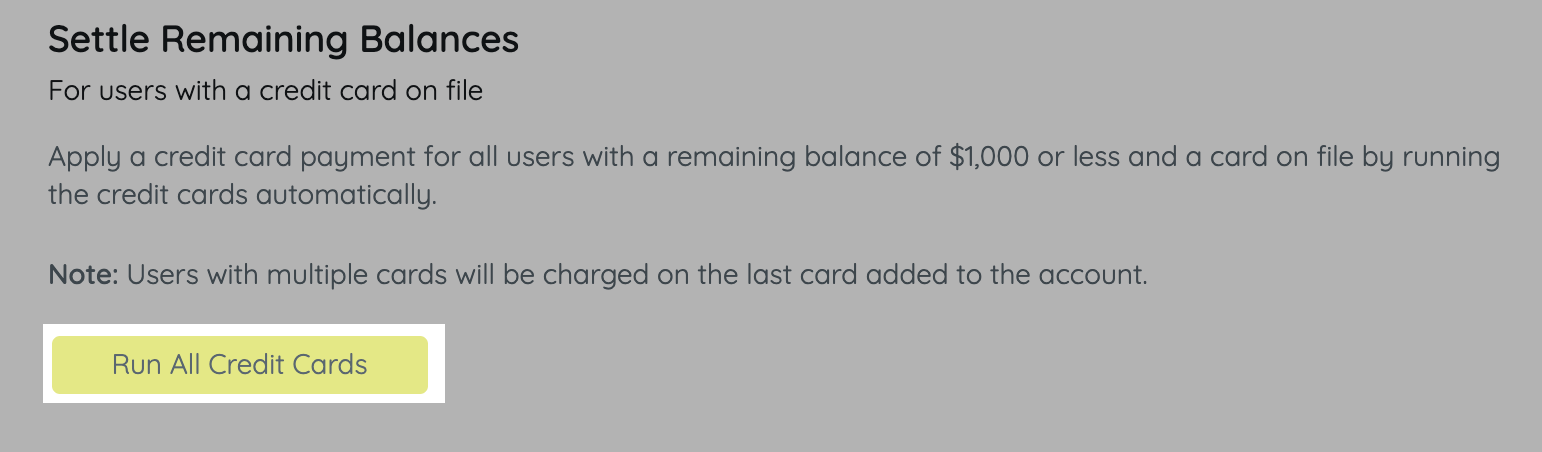
- Adjust the default threshold amount and click Set.
- The threshold amount must be within the $1 to $100,000 range.
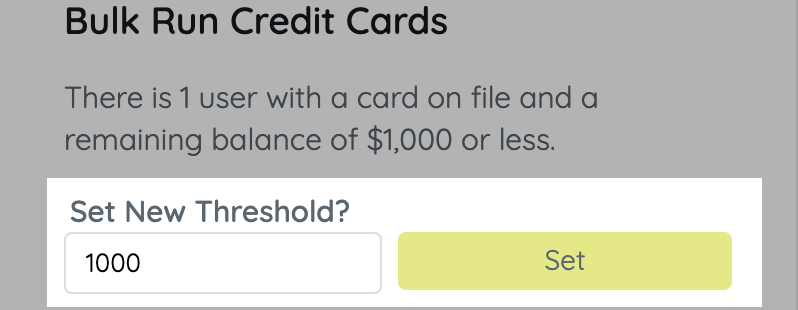
- The threshold amount must be within the $1 to $100,000 range.
- Click Run all Credit Cards.
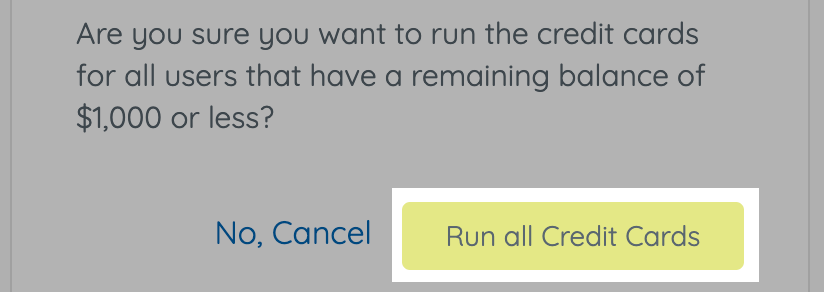
- A second module appears when all the credit cards have been processed, which shows:
- The number of successful payments.
- The number of errors (declined credit cards).
NOTE: The address of a user on file in the event site should be the mailing/billing address associated with the actual credit card that is being used. Using a different address that is not associated with the credit card may result in a decline due to the AVS (address on file) being a required security setting.