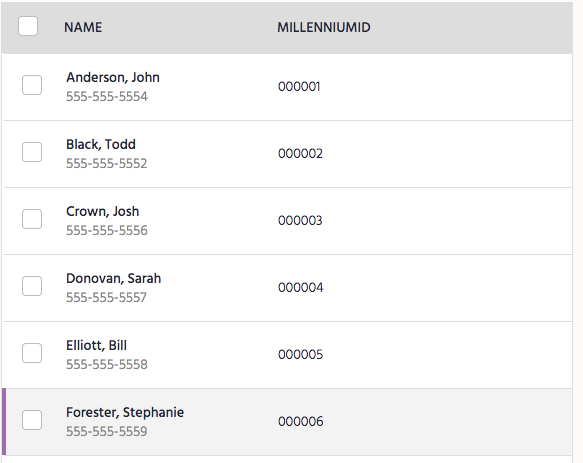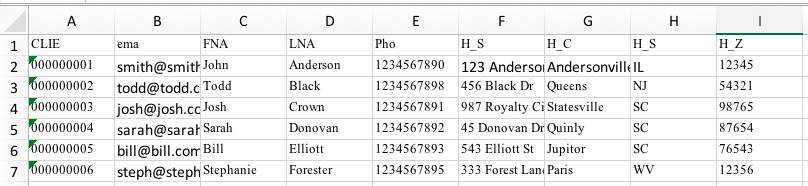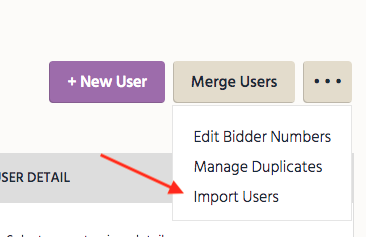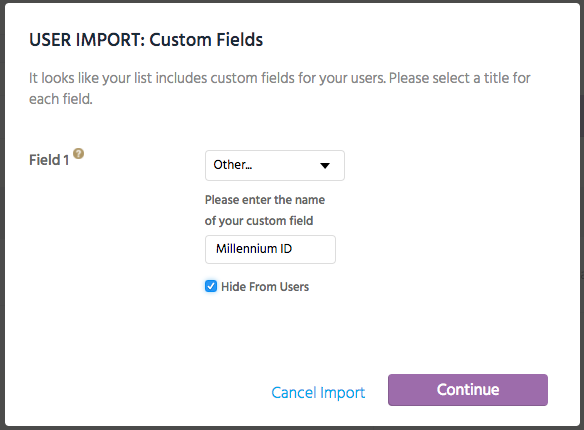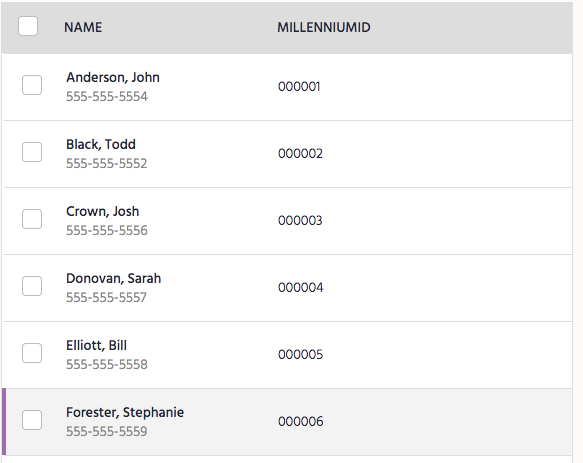Once the donor list is exported from Millennium, make a few adjustments to ensure that the donor list uploads successfully.
Note: Reach out to our Support with additional questions.
Example of Exported Donor List

By moving and re-naming a few of these columns and pasting them onto the Guest List Template, admins will be able to import this list of donors directly to your campaign.
Import Millennium donors to GiveSmart
- Open exported Millennium donor report.
- Delete the following columns
- The blank Column 'C' (the one after the e-mail)
- MN - middle name
- SUF - suffix
- the 2nd and 3rd H_S columns
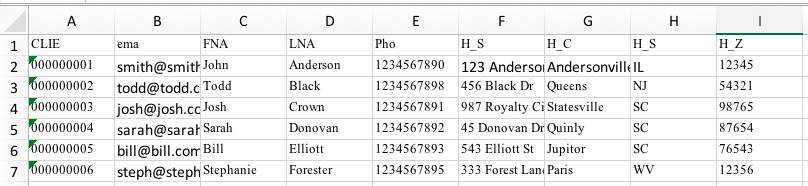
- Insert 4 blank columns in front of the CLIE column.

- Cut and Paste the FNA and LNA columns into columns A and B.
- Cut and paste the Pho column into column C.

- Delete the 3 blank columns after the e-mail address.
- Insert 1 blank column after the CLIE column.

- Rename the columns headings, which must appear exactly as shown below for the donors to be successfully imported.
- Column A: First Name
- Column B: Last Name
- Column C: Phone
- Column D: Bidder #
- Column E: Field1
- Column F: Field2
- Column G: Email
- Column H: Street
- Column I: City
- Column J: State
- Column K: Zip

- Save this report as an MS-Windows (CSV) file.
- Visit the campaign.
- From the Admin Navigation, select Users > Details.
- Click the More button ("···").
- Select Import Users from the dropdown.
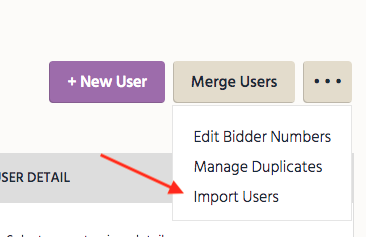
- Select the file to import, then click Begin Import.
- Select Other in the Field 1 dropdown, type in Millennium ID.
- Check Hide from Users box.
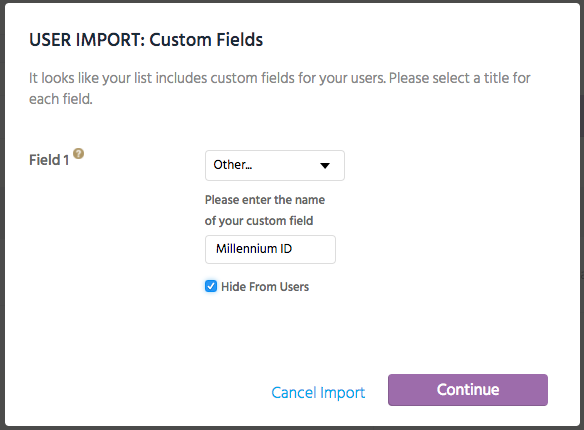
- Select Continue
- A pop-up will appear showing that users have been uploaded successfully.
- The imported donors will now appear on the View Admin > Users > Details page.