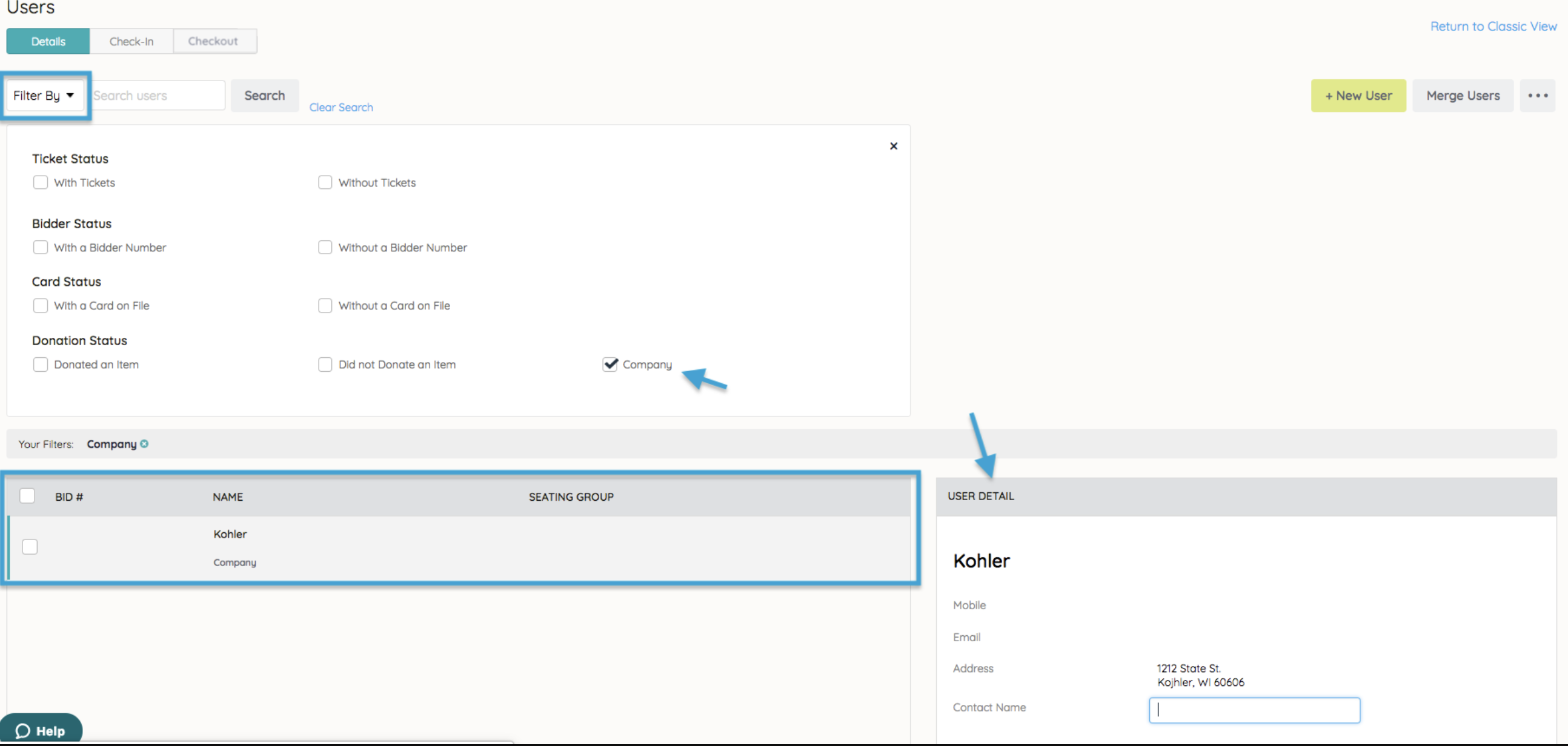Note: Applicable for company's entered in the Donated By section. Visit Creating an Item for more details.
Editing a Company Donor User
- From the Users Container within the Dashboard, click the More button ("···").
- Select Manage Users.
- Click Filter By.
- Check the box next to the Company.
- Type the company name.
- Select the account to open the company details on the right.
- Click the desired field to inline edit.
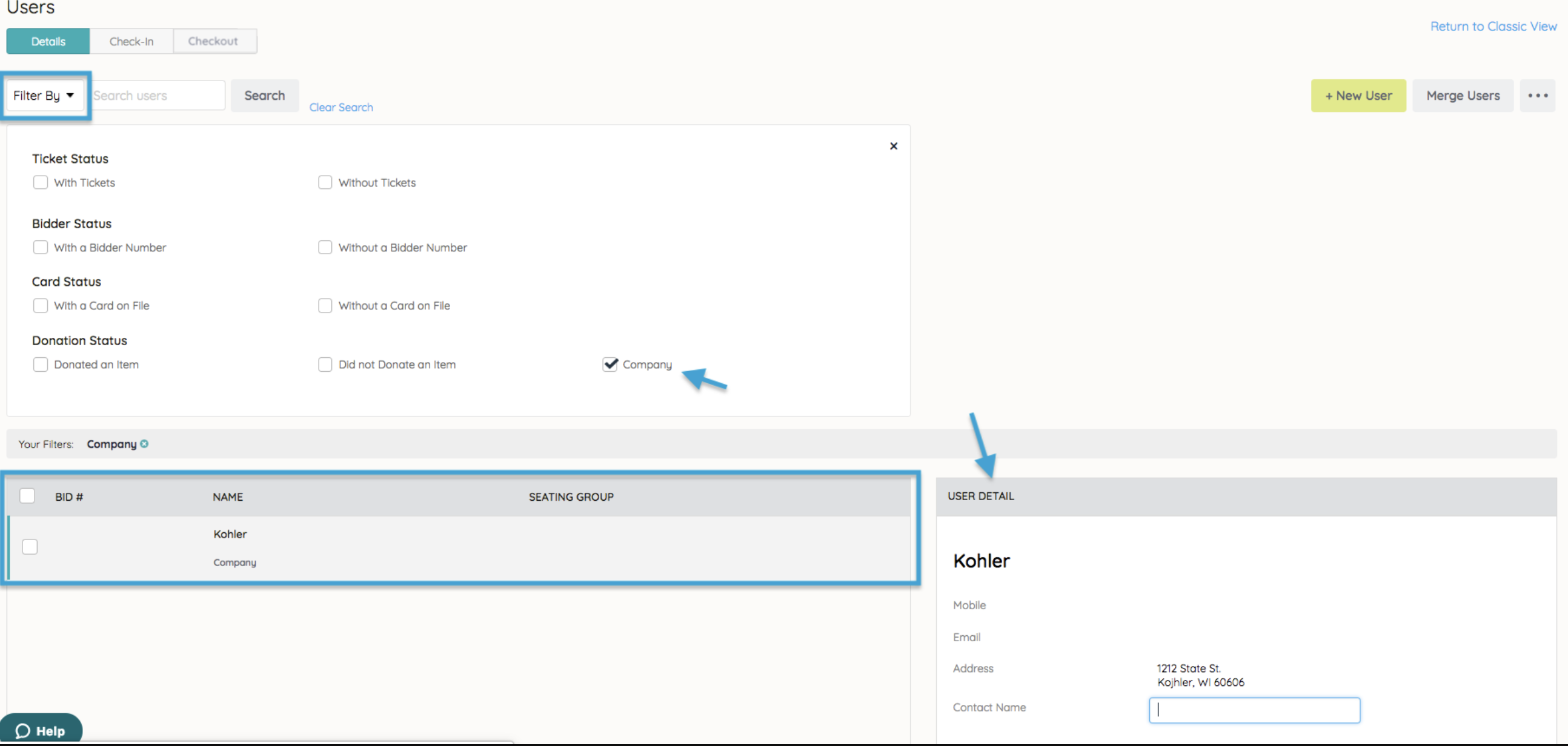
Tip: The Item Donation letter is addressed to the Company Name by default. To have the letter addressed to an individual, add the name in the Contact Name field.
Note: Visit Communication Setting customize item donation letter.
Donate By Report
Lists all item donors added in the Donated By section.
- From the Admin Navigation, select Reports > Overview.
- Scroll down until you see Donated By Report on the left.
- Select to generate a report on the right.
- Sort this report by clicking on the Name column.
- Export as Excel, CSV, etc.
Item Donation Letter-Company Name as Contact.png
Item Donation Letter-Contact Person Listed.png