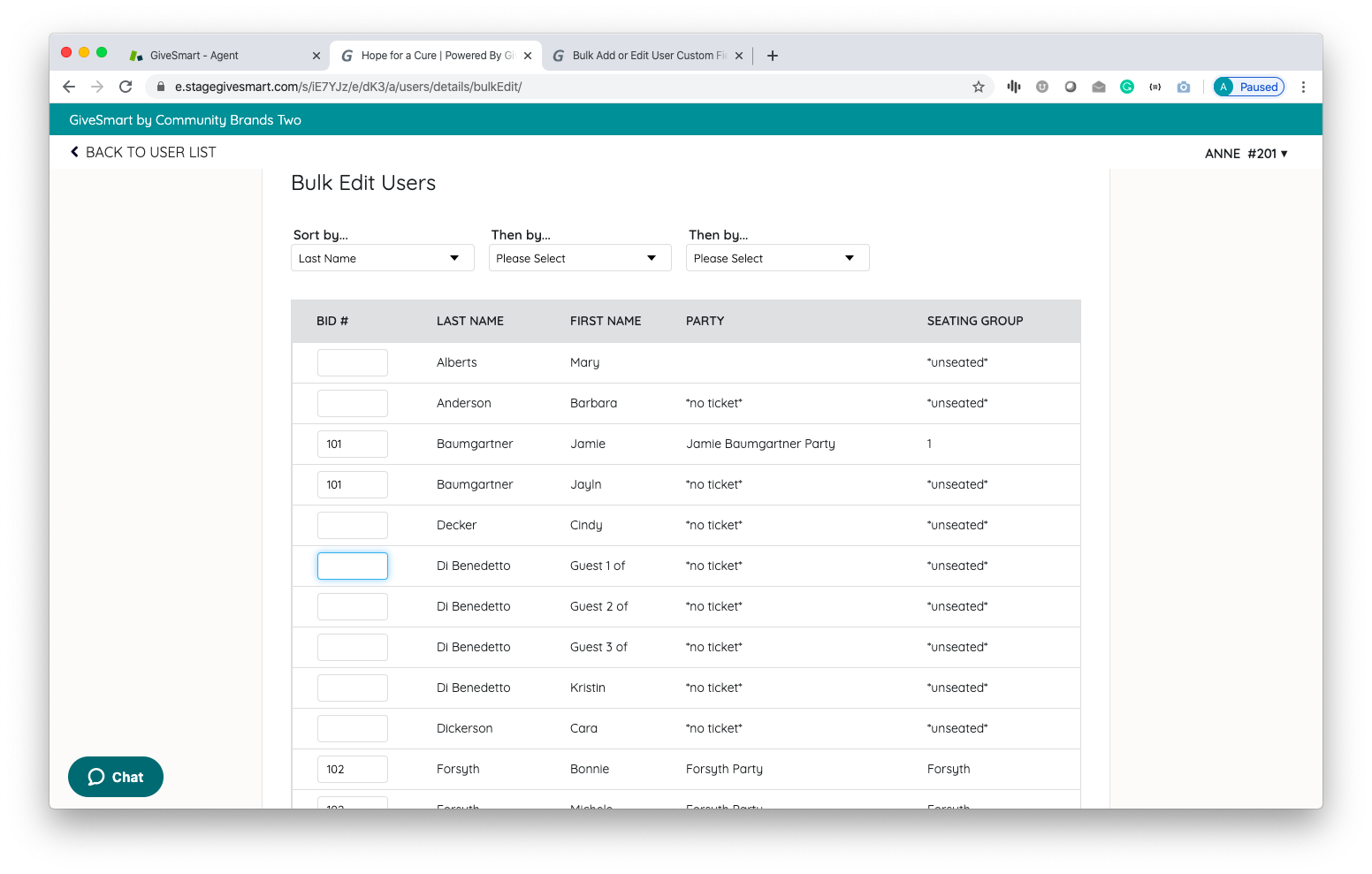Watch a Video
Add or Edit Custom Fields for Multiple Users
- From the Users Container within the Dashboard, click the More button ("···").
- Select Manage Users.
- Click the More button ("···").
- Select Bulk Edit Users.
- Use the Sort by(s) to organize your users for the best bulk editing or adding.
- Click within the field to adjust.
- Enter information.
- Click outside the field to autosave.
- To edit the custom fields for multiple user accounts, repeat steps 6 - 8.
- Once complete, select Back to User List.
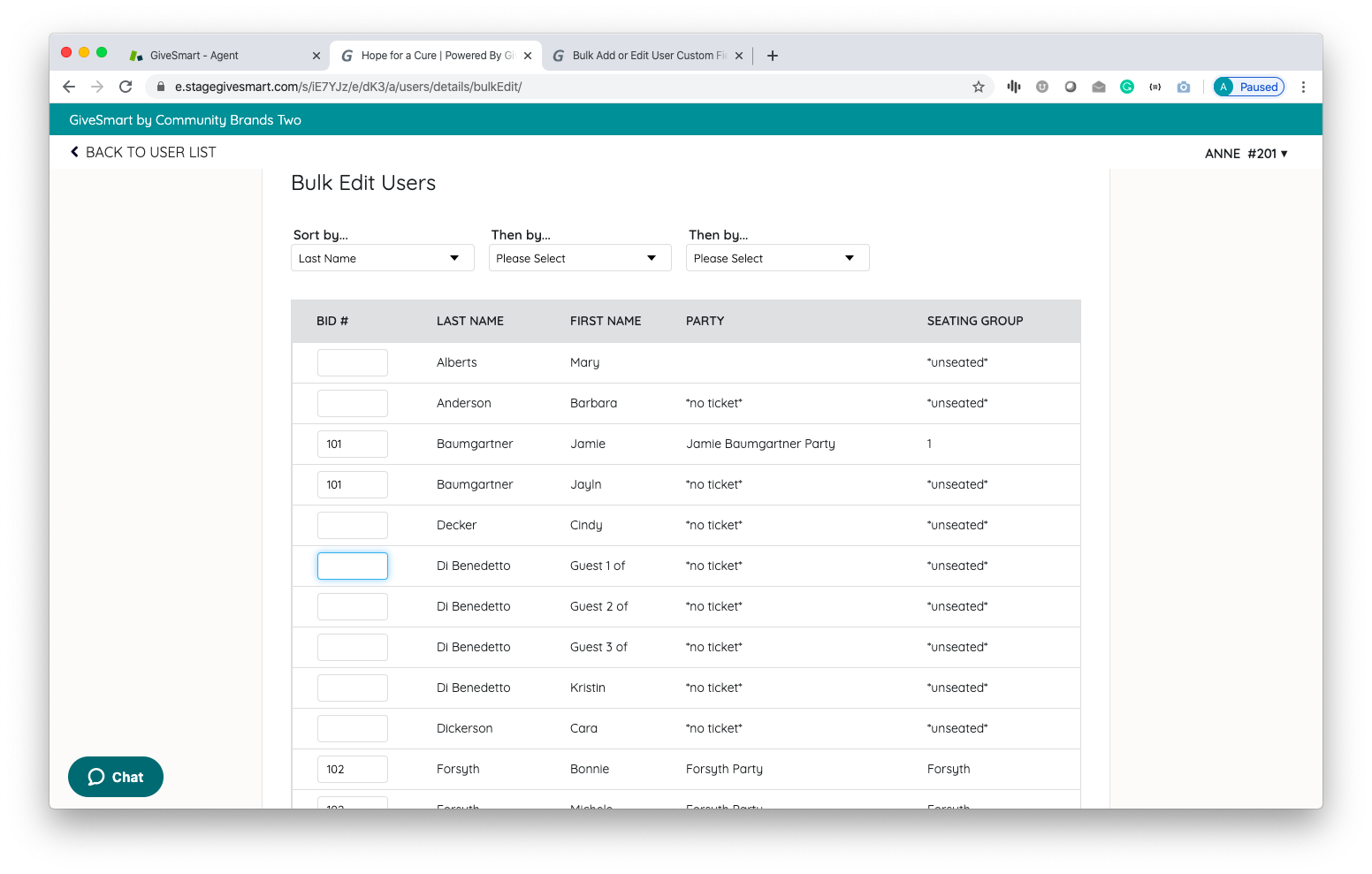
Access Report Containing User Custom Fields
- From the Admin Navigation, select Reports > Overview.
- Select the Registered Users report.
- Search for specific information.
- Sort using the up and down arrows to the right of the field.
- Export this report as an Excel, CSV, Print, PDF or Copy.
- The file will automatically download.