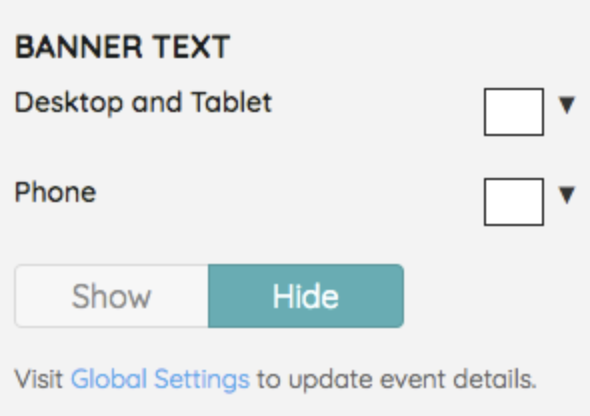Personalize the image and text color that appears in the Home pages banner.
Note: An image size of 1200x300 pixels, with a maximum file size of 1MB, is recommended. Images that do not fit these dimensions can be uploaded, but might not be optimal.
Add a custom banner image
Create and upload a custom image to appear as the banner image.
Tip: We recommend viewing your campaign from small to large devices to see the visitor's experience.
- From the Admin Navigation, select Pages > Home Page.
- Click Banner.
- Under Banner Image, select add an image.
- Select the image file. Images can only be png, jpg, or gif.
- Click Open to preview the image.
- When you've finished, click Save.
Gallery of images
From the gallery, select a preset image. A preview of the image appears to the right of the navigation sidebar. Click "x" in the selected image to change.
- Under Banner Image, click Browse our gallery link.
- Select the image to preview.
- When you've finished, click Save.
Banner text
The banner text pulls from the Display Name field. Visit Site Settings to edit. The font type and orientation of the banner text are not customizable.
Note: The banner text appears within the banner image on laptops and tablets, and below the banner image on smaller devices.
- Under Banner Text, choose between desktop and tablet or phone.
- Click the color box dropdown arrow and choose from the color picker.
- Toggle to show or hide.
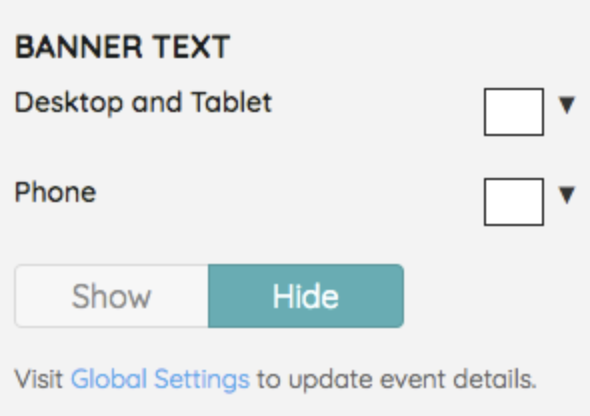
Note: The show or hide setting applies to all device views.