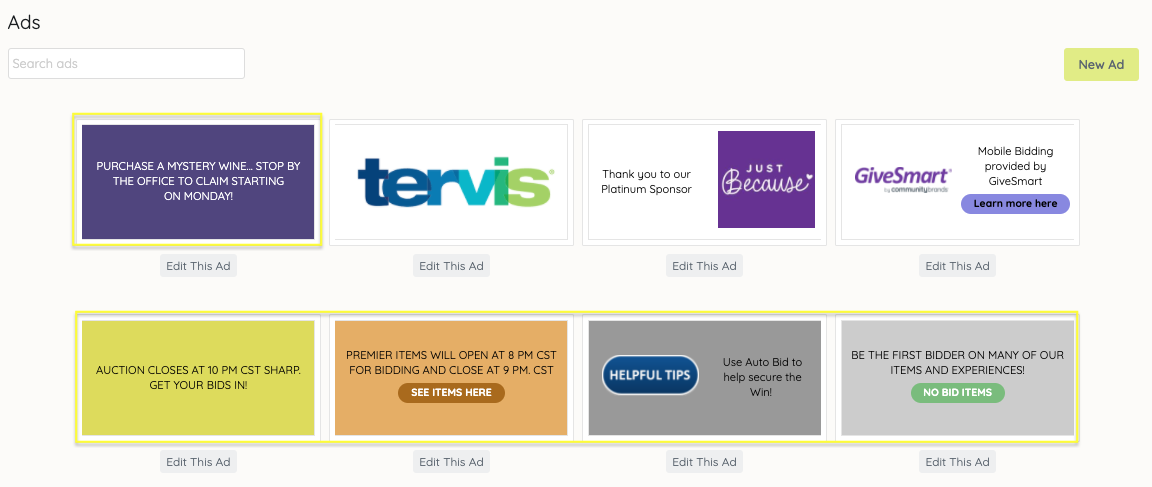Host an online campaign for supporters to engage virtually from where ever they are in your mission and fundraising. Offer items to bid, as well as opportunities to support through merchandise sales, buy-in parties, a virtual wine pull, raffle, or much more!
Create a campaign
If a campaign site for this fundraiser is not created, Org Admins create a new campaign or copy a prior from the Org Hub.
- Visit your Org Hub > Campaigns.
- Select either +New Campaign or click Copy Campaign.
- Select Online Auction Campaign as the Campaign Type.
Visit Campaign Form to learn more.
Customize your Home page
Use the campaign Home page as a "digital program" to share the virtual fundraiser timeline, a Live Feed link, highlight items or opportunities to donate, provide payment and item redemption instructions, and showcase sponsors.
Visit the Donation Settings to customize the Home Page Donate Now section.

Visit Home Page Custom Sections to highlight the fundraiser timeline, share auction info and FAQs, embed videos, and much more!

Create a Presentation page linked through a custom section to offer a one-screen experience that includes a side-by-side streaming screen and campaign site.

Use social media to share the online/virtual campaign and items.
Visit Set Map, Contact Us, and Share Links to include the social media links on the Home Page.

Visit Auction Settings to include the social media links within the Items.

Auction Options
There are a number of ways to fundraise through an online campaign. Create Silent Items for remote bidding. Sell sign up parties for virtual nonprofit tours (galleries, museums, aquarium, science centers), expert talks, wine and paint parties, virtual tutoring, playdates, and more.

Visit Items to learn about creating Silent Items for bidding, Instant Items for purchase, or Vote Items.


Visit Raffle to create opportunities for supporters to purchase a chance to win without the need for a paper ticket.

Visit Donations to create opportunities to support with a monetary donation.

Live Auction Items
Unable to auction off items Live? change the Live items to Silent items and create a category like “Premium”, "Premier" or "Super Silent". This allows virtual guests to place bids on the items, and allows the admin to control how long bidding is open by having the items open for a set period of time. Providing the Live experience, without the hassle of virtual bid paddles.
Additionally, you can set up a display to showcase these items by limiting the display to only showcase this category.

Run your Online Auction Campaign
With the presentation style selected and your campaign site in mind, here are a few tips to prepare both you and your supporters.
Live Stream
If planning to live stream, make sure you have all of your streaming equipment ready, as well as your campaign site to successfully fundraise.
Pre-Stream Checklist
- Check your computer to make sure it is powered on, you are logged into the streaming service, and perform a speed test.
- Check your cameras to ensure they are powered on and any lens caps are removed.
- Check your streaming device that it is in and check all plugins.
- Check audio and perform a soundcheck.
- Perform a streaming test to make sure the stream is on and the video and audio quality are good.
Additional tips
- Create the scene and set the ambiance by using a backdrop or props. A backdrop can be created by using a display from your campaign.
- Create a 'commercial break' to announce sponsors.
- Announce raffle winners.
- Hand out door prizes.
- Host a live auction by announcing premier items.
Communication
Throughout the course of your Online or Virtual fundraiser, keep supporters connected and engaged.
- Open the event to the public to widen the audience.
- Encourage supporters to share the GiveSmart site link.
- The shareable link is located at View Admin > Dashboard > Site Container.
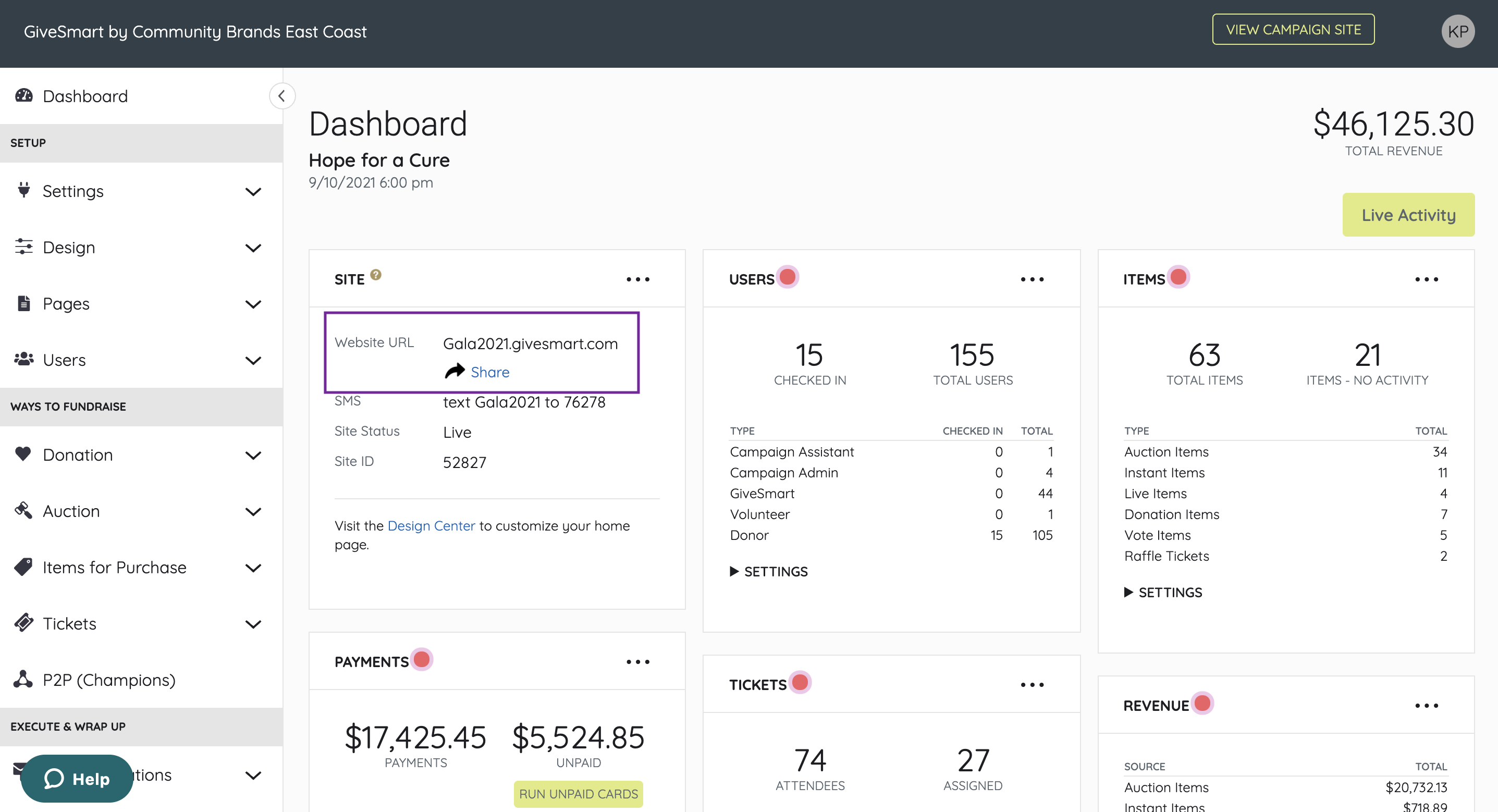
- The shareable link is located at View Admin > Dashboard > Site Container.
- Use Social Media to showcase unique or special items.
- Encourage supporters to share the GiveSmart site link.
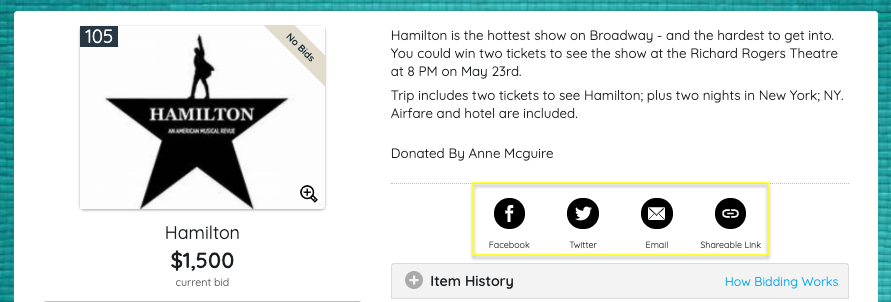 Send emails to supporters the week leading up to the event to create interest and excitement. Visit Communications to learn more.
Send emails to supporters the week leading up to the event to create interest and excitement. Visit Communications to learn more.- Example:
- Monday: Details on Wine Pull
- Tuesday: Raffle timing and prizes
- Wednesday: Premier items and times available
- Thursday: Signup parties
- Example:
- During the virtual fundraiser, send text messages to keep supporters engaged and informed.
- Visit Preset Text Messages to review messages like Auction Closing Soon, Silent Auction Winners, and Payment Instructions text.
- Create and Use Ads to draw interest to certain items, highlight fundraising options, communicate bidding, and purchasing time frames.
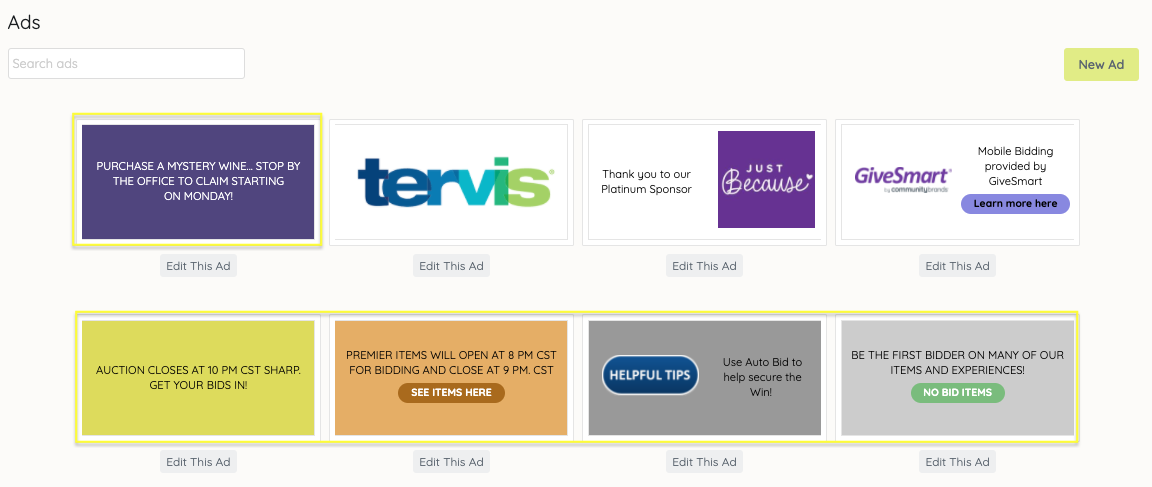
Close and Reconcile
- Visit Auction Settings to set your close date, time, countdown clock, and choose between an auto or manual close.
- Visit Close and Reconcile the Auction to learn more about manual close.
Checkout
Once the auction is closed and reconciled, start securing balances.
- Visit Self-Checkout for steps supporters take to self-checkout from their Pay page.
- Visit Checkout to learn how to assist with securing outstanding balances as an Admin.
- Visit Return an Order from a User Account for steps to return an item from a user's cart.
- Visit Issue a Refund to a User for steps to issue a refund.
Post Event
- Visit the Purchaser Detail Report to locate the winners, mailing addresses, and confirm payments were received.
- Ensure balances are paid, prepare post-event communications, and look towards future fundraising.
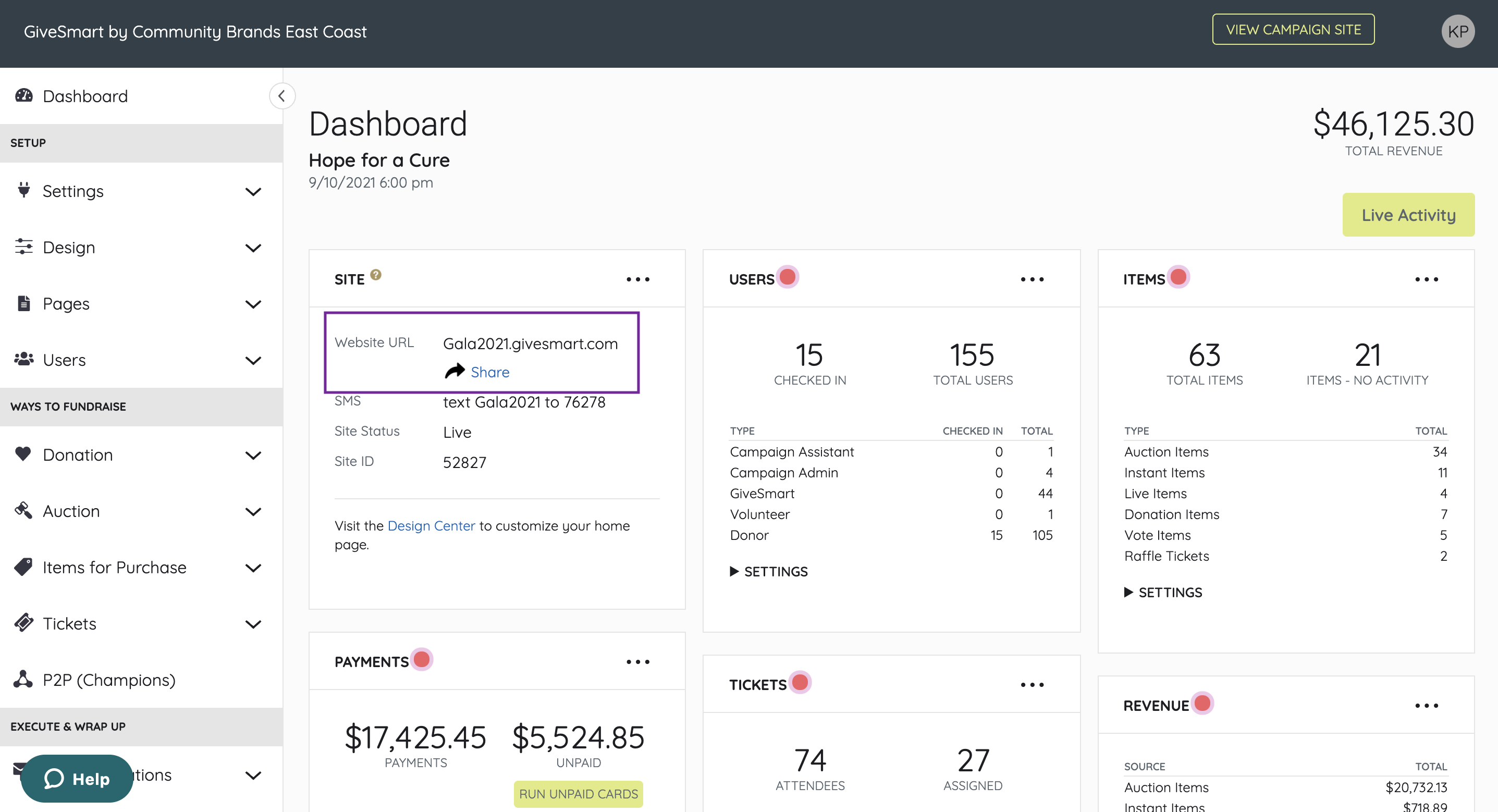
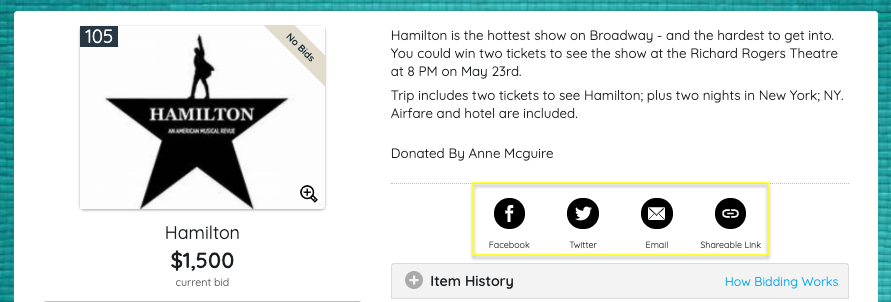 Send emails to supporters the week leading up to the event to create interest and excitement. Visit
Send emails to supporters the week leading up to the event to create interest and excitement. Visit